How To Make ChatGPT Read Responses Aloud On iPhone, Android, And PC
Back in September, OpenAI launched support for voice and picture ChatGPT prompts on iPhone and Android. The feature became available for ChatGPT users on the free plan a couple of months later. Talking to ChatGPT is very easy to do. Just tap the headphones and start talking. The chatbot will respond to you accordingly.
But wouldn't it be great if ChatGPT could also read past responses aloud? It's certainly the kind of feature I'd appreciate while I might be out and about and chatting with ChatGPT. OpenAI just released a "Read Aloud" feature, and I could have used it while traveling to Barcelona, Spain, for MWC 2024 last week.
It's incredibly easy to use Read Aloud on iPhone and Android. Just go into a conversation, tap and hold the message you want ChatGPT to read to you, and then choose the Read Aloud button. You can see Read Aloud in action in OpenAI's tweet announcing the feature.
I can confirm it's active on my iPhone. Like I said, I would have used it last weekend. I hit a couple of history museums in Barcelona. And I had questions. Normally, I'd look for answers online during a break or when I return home. But now that generative AI is here, I can just ask ChatGPT about it. That's what I did.
ChatGPT can now read responses to you.
On iOS or Android, tap and hold the message and then tap "Read Aloud". We've also started rolling on web – click the "Read Aloud" button below the message. pic.twitter.com/KevIkgAFbG
— OpenAI (@OpenAI) March 4, 2024
The chatbot promptly answered my questions and all the followups. But one of these interactions happened on my iPhone while I was boarding a plane. That meant I asked questions and let ChatGPT do its thing while I was doing mine. I'd read the replies when I could. I then kept going back and forth with the chatbot about the topic at hand.
I had to read the responses, which isn't necessarily great when you're on the go. The Read Aloud feature would have come in handy. Just pop the earphones in, tap and hold the message, and listen to one of ChatGPT's five voices read its response. Rinse and repeat for any questions you might have.
The topic of conversation was the Battle of Lepanto, a massive naval clash in the 15th century between an alliance of Western powers and the Ottoman Empire. Naturally, I had many questions but not enough time to read the responses.
Now that Read Aloud is available, I'll certainly use it more while talking to the chatbot on the go. But you can use the feature on PC as well. The chats are synchronized between devices. Not to mention that it's more convenient to listen to text being read aloud if you don't need to follow along.
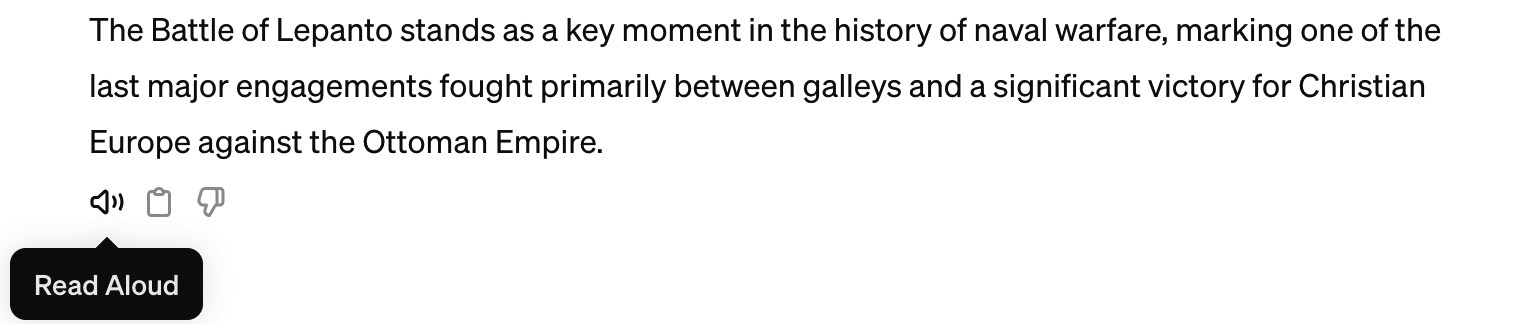
The web version of ChatGPT also supports Read Aloud. Look for a speaker icon at the end of a ChatGPT response. Tap that, and ChatGPT will read the answers aloud.
I'll also say that ChatGPT's voice abilities are exciting for another reason. OpenAI is building voice technology that might be used to power a voice assistant on a future ChatGPT device. ChatGPT can't replace Siri on iPhone or Google Assistant (Gemini) on Android. But it could be the default assistant on an OpenAI device if and when the company makes one.
