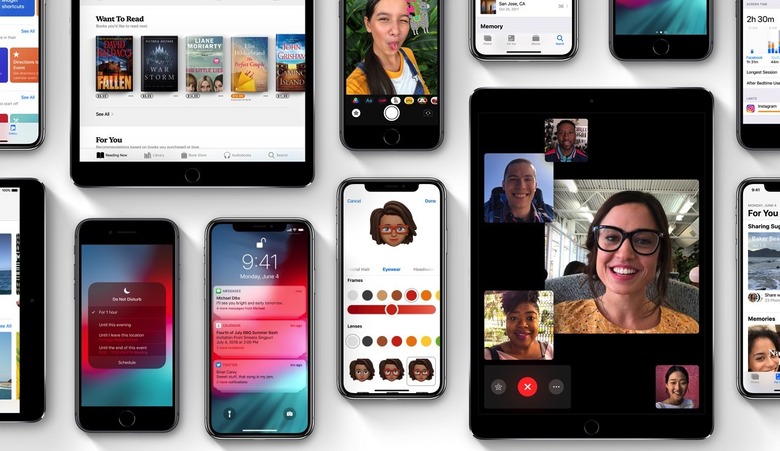How To Downgrade From iOS 12 To iOS 11.4 Without Losing Any Data
Apple's iOS 12 is finally available in beta for developers, but anyone can install it as long as you get your hands on the developer beta profile. And I can already tell you that you don't have to worry about performance issues — that would be ironic for an OS that focuses mainly on improving performance.
There will be bugs, but the first beta version of iOS 12 is quite stable as far as I can tell so far, and battery life isn't taking any hits. While iOS 12 seems pretty safe to use on your main iPhone, you should know you can always dial things back if you want to. It's easy to safely downgrade to iOS 11.4, which is the latest public iOS 11 release. That means you won't lose any data even if you haven't backed up your iPhone or iPad before jumping on iOS 12.
Hopefully, you upgraded to iOS 12 beta the right way, after backing up your iOS 11.4 or iOS 11.4.1 beta device properly. That means performing an encrypted backup using a computer, which ensures that all your data and logins are preserved.
If you have your backup handy, simply go to this Apple page and follow the downgrade instructions. Keep in mind, however, that backing up your current iOS 12 installation will not bring any of your iOS 12 data to iOS 11.4 because that's not how things work.
What if you did not back up your iPhone or iPad? Just to be on the safe side, you might want to back up your iOS 12 device so that, worst case scenario, you can return to that. Once that's done, you'll have to put your phone in DFU mode by following Apple's instructions — the process is similar, but you need to select the procedure that matches your device.
Next, connect your iPhone or iPad to a computer. You absolutely need a PC or Mac with iTunes on it for this to work. And you need to be able to download the iOS 11.4 IPSW file for your device. You can find those online on a site like this one.
While in iTunes, press Option on Mac (Shift on Windows) while clicking on the Upgrade button. Select the IPSW file you've just downloaded and let iTunes do its thing. Alternatively, select Restore without pressing any keyboard buttons if you have a recent iOS 11.4 backup at your disposal.