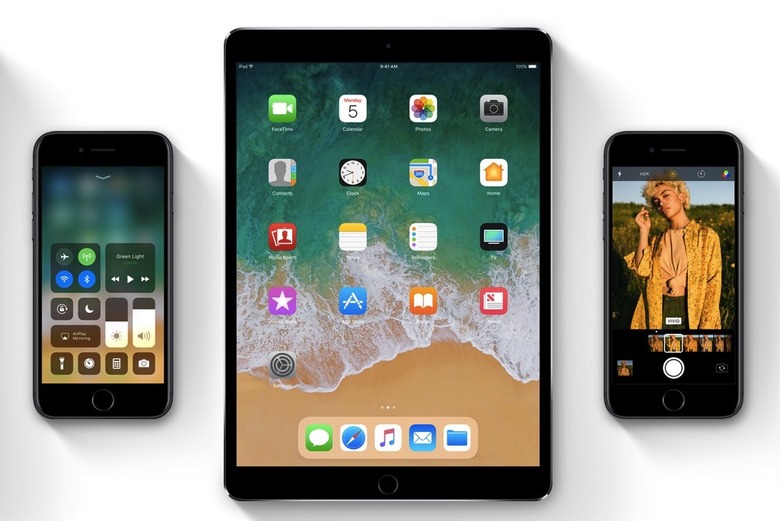How To Downgrade From iOS 11 To iOS 10.3.2 Without Losing Any Data
iOS 11 is an exciting upgrade for iPhone and iPad that you can try right away. However, we're a long way from seeing the final version of iOS 11 out and about, which means you're going to have to prepare yourself for some issues with iOS 11 beta 1. The first beta is intended to be used by developers only, but nobody will blame you for giving it a try right now. However, if you've just crippled your main iPhone and iPad with iOS 11 beta 1, there's an easy way to go back to the latest stable version of iOS, which is iOS 10.3.2.
First of all, you should have backed up your iPhone or iPad before jumping to iOS 11. If you haven't backed up your device, then you're probably looking to downgrade to iOS 10.3.2 without losing any of the precious data stored on it. Thankfully, there's a way to do that, but you'll need a Mac or Windows computer running the latest iTunes version. You'll also need the latest iOS 10.3.2 file that's available for your device.
You'll have to turn Find My iPhone off from iCloud settings for this method to work. Once that's done, shut down the phone and connect it to your computer while holding down the home button (or the volume button if you have an iPhone 7 or 7 Plus) until you see the "Plug into iTunes screen." Putting the phone in DFU mode does the same trick.
From there, you should update the phone to iOS 10.3.2 — press option (Shift on Windows) while clicking on the Upgrade button in iTunes and then select the proper file. Do not go to Restore unless you already have iOS 10.3.2 backups. And note that if you back up your data on iOS 11 beta 1, you won't be able to restore that data once you downgrade to iOS 10.
Apple's official iOS beta management instructions are available at this link. This video should also help you with the process: