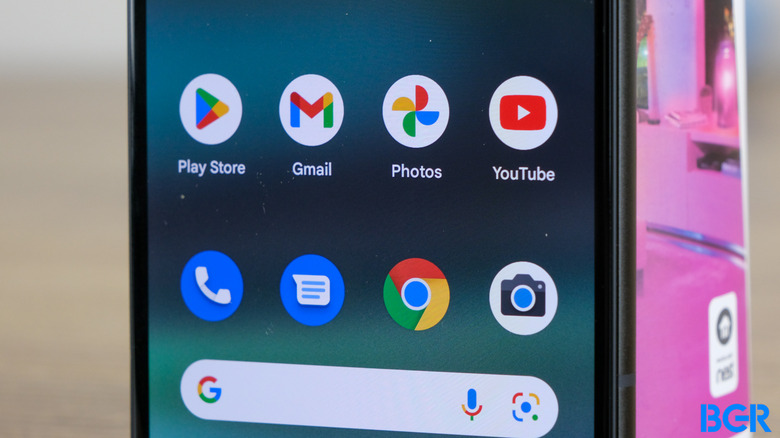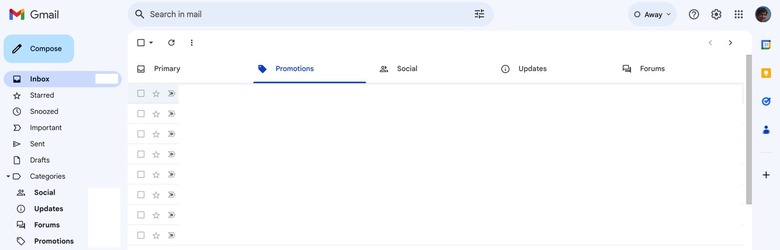How To Delete Promotional Emails In Gmail Quickly And Easily
Use an email address long enough, and spam will slowly creep in. Gmail isn't spared. It's one of the best and most popular email solutions out there, and you'll get more promotions in your inbox the longer you use it. You might have opted into some of these promo emails, and they might be useful. But others are pure spam from sources you never wanted to contact you in the first place.
The good news is that you can easily remove all the promotions in Gmail really fast. And it's something you should consider doing frequently, as those emails will impact your overall Google Drive storage.
Thankfully, Google released a massive redesign about a decade ago, and it included a great email sorting feature. Gmail can identify promotions automatically and move them to their own folder.
In what follows, I'll explain how to delete those emails using Gmail in a web browser. But you can replicate these steps on mobile devices as well.
Follow these steps
To see all the promo emails in one place, load Gmail in a browser and look at the Categories folder on the left. You'll see a Promotions subfolder nested under it.
The other way to see the promo emails is to click on the Promotions tab at the top of your Gmail inbox if you have the feature enabled. It still takes you to the same Promotions folder. To enable tabs, head to the Settings (gearbox) icon on the left, tap it and select Customize under the Inbox Type menu.
Now that you can see all the promotional emails in one place, it's time to delete them. Here's how to do it after you've ensured you've selected the Promotions folder or tab:
- Click the checkbox that appears at the top of the inbox in the upper left corner
- Gmail will select all emails on the current page, but you'll want to do more than that
- Click the Select all [number] conversations in Promotions menu that appears at the top, where "number" stands for the number of promo emails you might have collected
- Click the trash icon to delete all of them
That's all it takes to free up Gmail space by getting rid of promotions emails. You can take similar steps with other email categories. The obvious caveat here is that you might delete emails that you'd like to keep in case some of them snuck into the Promotions category/tab.
By the way, removing the Promotions folder or tab doesn't remove the emails. They'll just sit unorganized in your inbox. You'll need to follow the steps above in order to delete the emails.
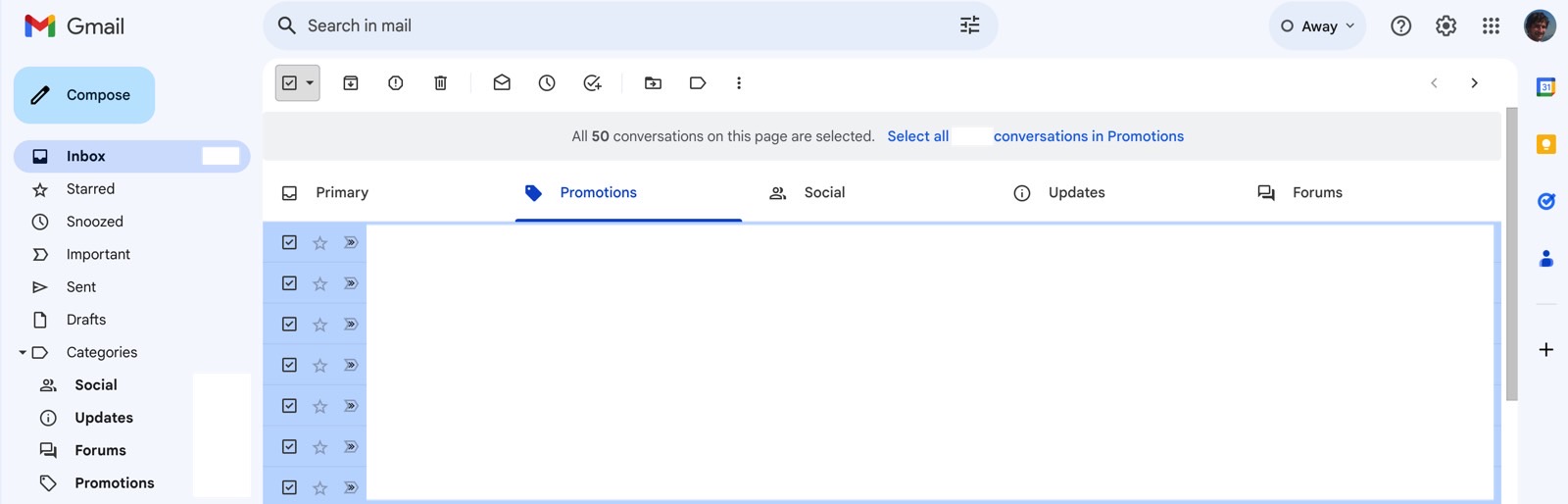
Other great Gmail tricks
You can do one more thing to delete even more junk emails. Search the word "unsubscribe" in Gmail to find promo emails that might have evaded the Promotions folder.
You can then delete those emails, but you won't get rid of them. But that won't delete new ones as they hit your inbox.
You can create a folder for all the emails that contain the word "unsubscribe," have them skip the inbox, and delete them from time to time. I already taught you how to create Gmail filters and labels here.
You can also mark all those emails as spam to make them skip the inbox. But in either case, you risk losing subscriptions you want to keep unless you create additional filters to allow them.
A safer option is tapping on those emails and unsubscribing from the ones you don't want to receive ever again. But this is also the more time-consuming option, especially if you have lots of spam.
While we're freeing up storage space, this Gmail trick lets you back up and delete emails. That way, you can keep the messages you want to preserve outside Gmail.
Finally, there's one other Gmail trick to consider. You can create unlimited Gmail addresses inside your main account, which will help you determine what app or service has been abusing your email to send spam your way.