How To Check Your Temperature On The Apple Watch Series 10
I showed you recently how the new Vitals feature in watchOS 11 might help you predict when you're about to get sick. That's not a feature Apple advertises for the Apple Watch Series 10 or any other Apple Watch model that can perform the Vitals readings. Still, users have discovered that some of the Vitals trends the Watch collects are reliable predictors of sickness.
Vitals records up to five health parameters, depending on the region and whether you enable some of them: heart rate, respiratory rate, wrist temperature, blood oxygen, and sleep duration. Blood oxygen is a feature Apple can't use in the US on account of a patent dispute. Wrist temperature is a feature that will require you to set up a Sleep Focus every night.
The latter turns the Apple Watch Series 10, Series 9, and Series 8 into thermometers of sorts. But there's a big problem with this approach. Apple isn't ready to advertise the Apple Watch as a thermometer, so you can't use it as one whenever you think you have a fever.
Also, the Health app doesn't display regular temperature readings. Instead, the Watch shows you a baseline and then tells you the differences between each night.
That said, you can see the actual temperature readings that Apple Watch models with temperature sensors register. All you need is the iPhone paired with that Watch.
Before we get started, I'll repeat what I said above. You can't take your temperature with your Apple Watch Series 10 whenever you feel like it, but you can perform heart rate checks, ECG readings, and blood oxygenation inquiries.
You will need to let the Apple Watch Series 10 do the readings on its own while you sleep.
I already explained how to enable wrist temperature readings for the Vitals feature in watchOS 11. In short, you have to track your sleep, set a Sleep Focus mode for at least five nights to establish a baseline temperature, and then keep using the Sleep Focus mode to get new readings each day.
You can check the Vitals app on your Apple Watch or the Vitals sections in the Health and Fitness apps on the iPhone to get temperature information. When you do, you'll get something like this:
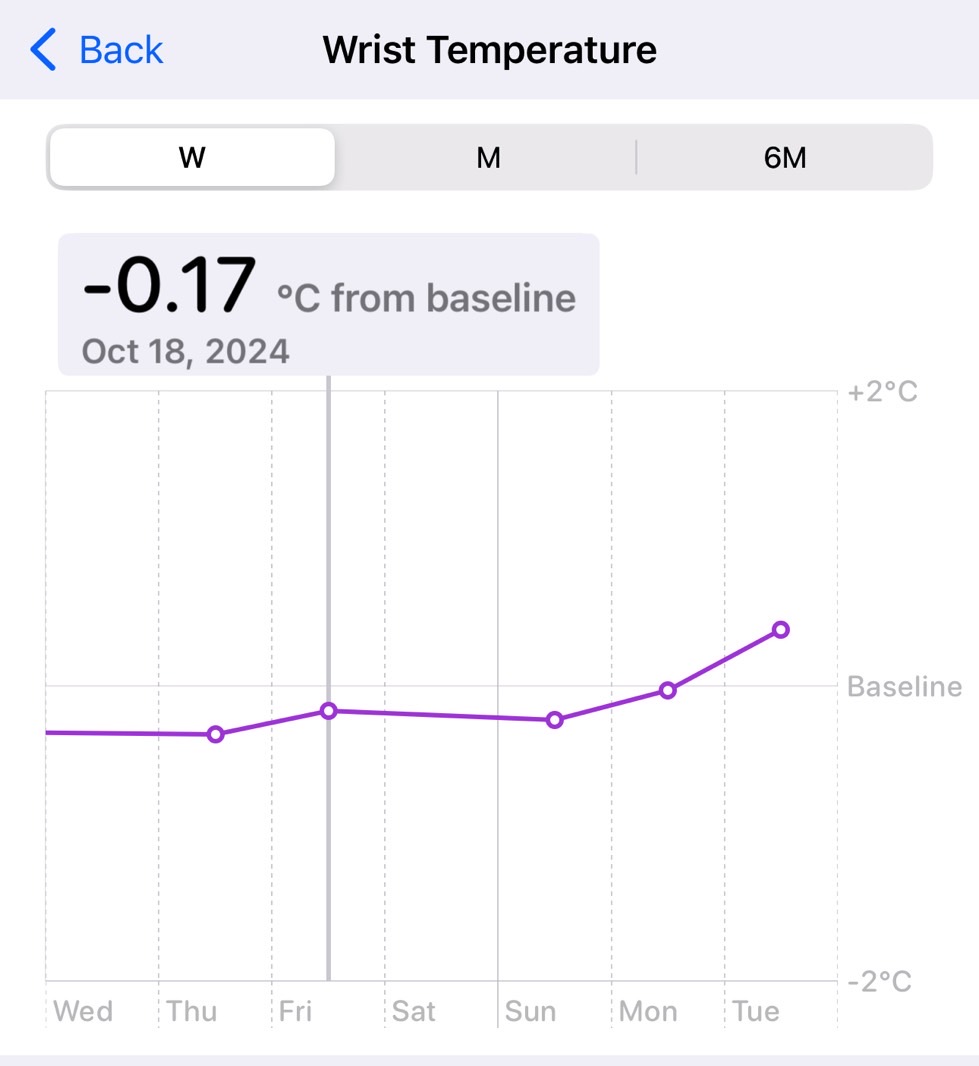
This isn't great if you want to see regular readings. It only tells you how the wrist temperature varies each night relative to your baseline. And you're not given a metric for said baseline.
This is where I'll give you two ways to check actual temperature readings. The first one relies on the Health app on your iPhone, which collects all the health data:
- Open the Health app on your iPhone
- Tap the Browse option in the bottom bar
- Tap the Body Measurements menu
- Tap Wrist Temperature
- Scroll down until you see Show All Data
- Tap on any of the items in the list to see the readings
It turns out the Apple Watch Series 10 does record the actual temperature. It looks at wrist and surface temperatures before it gives you a value.
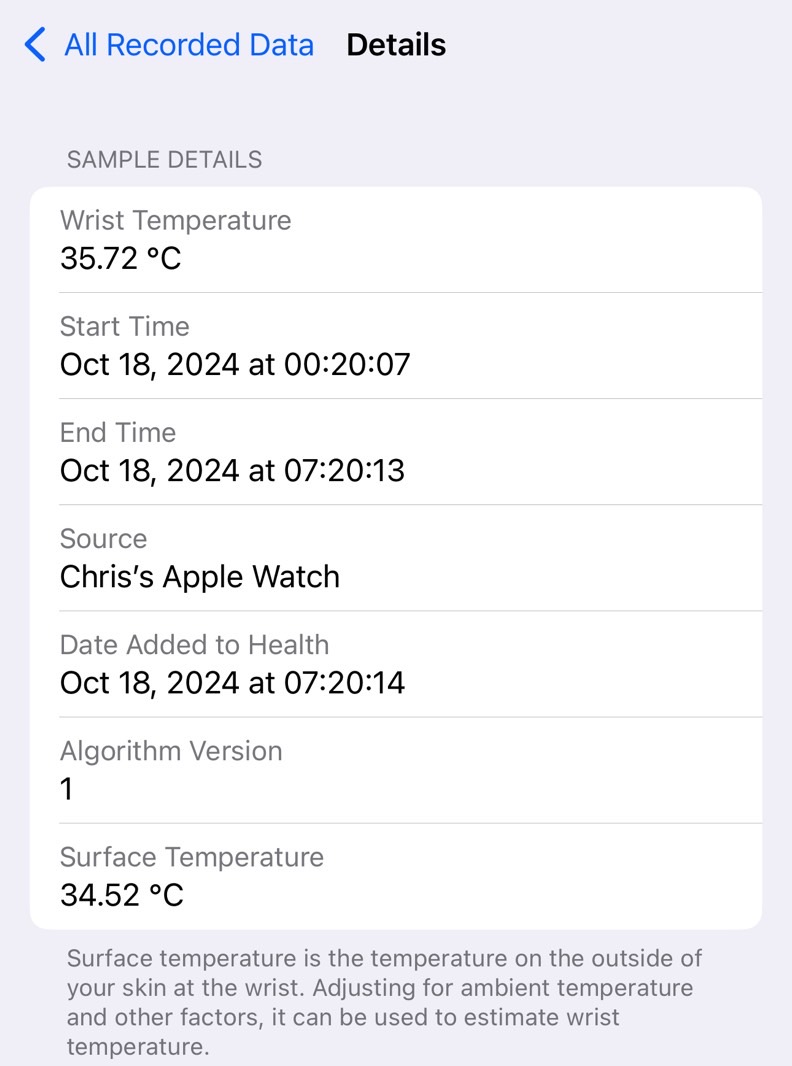
There's an even better way to do the same thing. Third-party apps like Gentler Streak might show graphs of that data in menus like Wellbeing. This is typical for Gentler Streak, which I use to keep track of health data.
As you can see below, these apps will give you an actual graph featuring the temperatures extracted from the Health app.
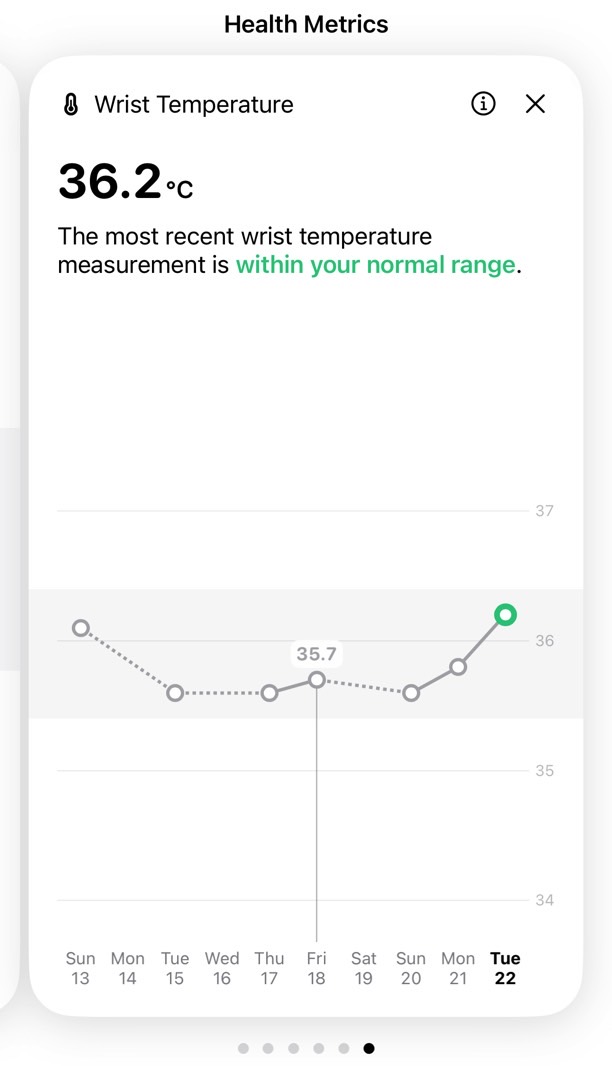
Are those readings reliable? Again, the Apple Watch is not a thermometer yet. You could always check your temperature at night to see if it's in line with what the Watch says it is.
While the values might differ from the temperature readings you perform elsewhere on your body, I do trust that trendline. Observing consistent changes to the wrist temperature trend might help us predict an upcoming cold or flu and prepare for it accordingly.
