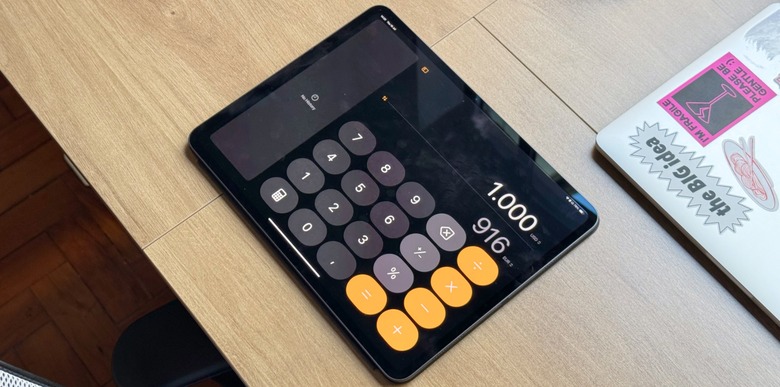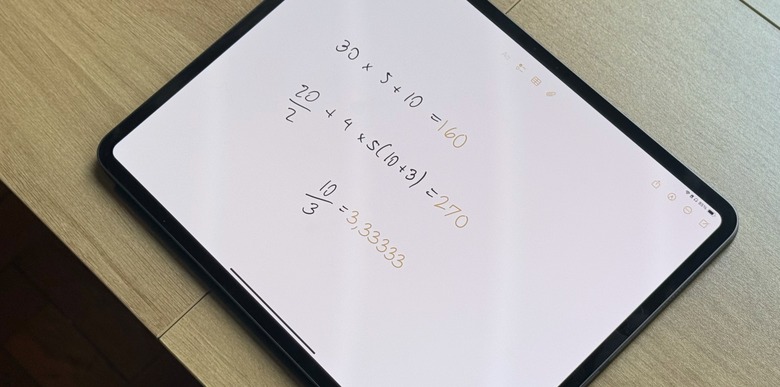Hands-On With iPadOS 18's All-New Calculator App And Math Notes Feature
At long last, Apple has finally decided to launch a Calculator app for iPad in iPadOS 18. Previously, the company told iPad owners that third-party options were good enough and that it would only release a calculator if it could stand out from the competition.
Fourteen years later, Apple discovered what could make its Calculator app unique: a new Math Notes feature. As the company begins to integrate features with AI into all of its apps, here's a hands-on of what you'll find once iPadOS 18 is available to all users, and how you can take full advantage of these apps and features.
iPadOS 18's Calculator app is what you expect...
When you first open the new Calculator app on iPadOS 18, you'll find a zoomed-in version of the iPhone app. Besides a new eraser button, there isn't much new here.
You can use it horizontally or vertically, and there's a button to switch between a scientific calculator and Math Notes or unit conversion (angle, area, currency, data, energy, and so on). iPadOS 18's Calculator app also features a sidebar option to show your history, so you can always check your math.
Those using a 13-inch iPad Pro or iPad Air will realize that Apple doesn't take advantage of the larger screen, as the buttons are stretched. However, this app shines with the Math Notes feature (accessed from the Calculator app or Notes app).
To take advantage of Math Notes, you can draw with your fingers, Apple Pencil, or Magic Keyboard.
... but with a twist
The new Math Notes feature helps you evaluate expressions, assign variables, and plot graphs with an Apple Pencil or a keyboard. The Calculator app solves expressions inline as soon as you write or type an equals sign.
While it's fun to see a math exercise completed in a flash, I feel it would be better if Math Notes helped you reach the answer with a step-by-step explanation—similar to what OpenAI and Google are offering with their chatbots.
Also, it's important to note that Math Notes require inline expressions, and you need to assign variables to complete an equation. Examples like "2x + 2 = 4" don't work if you are trying to find the "x" value. However, if you say that "x = 1" and then write "2x + 2 =," Math Notes will be able to figure out that the answer is "4."
In a recent interview, Apple execs praised the new Math Notes feature, which "combines the natural input of pencil with the amazing on-device machine learning models." They say it feels like writing on a piece of paper but with a magic touch that gives you the answer.
Wrap up
Hopefully, this feature will evolve during the iPadOS 18 beta cycle and with upcoming software updates. Once Apple Intelligence launches with ChatGPT integration, users will also be able to take some of their everyday tasks to new heights.
Below, you can learn more about iPadOS 18.