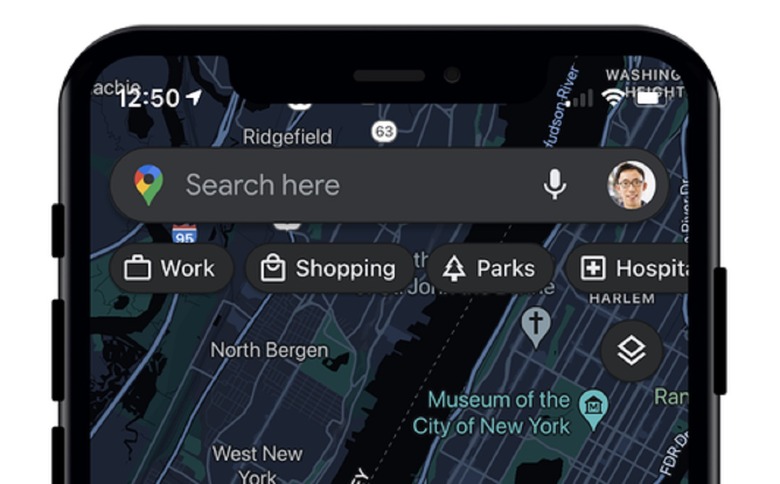Google Maps Dark Mode Is Finally Coming To iPhones
Google is constantly updating its apps on Android and iOS. Unfortunately, those updates don't always arrive on both platforms at the same time. For example, Google added a dark theme in the Android app earlier this year, but it didn't apply to the iOS app. It wasn't clear when or if the addition would make its way to the iPhone, but on Tuesday, Google revealed a number of new features coming to Google Maps on iOS, and dark mode is on the list.
According to a blog post, there are three new features rolling out to Google Maps on iOS. Dark mode is certain to be the one that receives the most attention. In the coming weeks, Google Maps users on iOS will be able to give their eyes and their batteries a break by heading to the Settings menu within the Google Maps app, tapping on dark mode, and choosing On. This is a feature that many iPhone owners have been requesting for years, and now it's finally here.
Google Maps on iOS gets dark mode and more
Dark mode is only one of three new features coming to Google Maps on iOS, though. It is also now possible to share your live location from iMessage. If you're meeting up with someone, you can now tap on the Google Maps button in the iMessage app bar to share your location with everyone in the conversation. By default, the app will share your live location for an hour. You also have the ability to extend sharing for up to three days. If you want to stop sharing your location, just tap on the Stop button in the thumbnail.
As for the third feature — Google has released two new widgets for iOS devices. The nearby traffic widget will allow you to see live traffic conditions in your area right from the home screen. If you're about to head out and want to know what you'll be dealing with on the road, you'll have one less step to take to find out. There's also a Google Maps search widget that allows you to quickly search for a location or navigate to frequent destinations with a single tap.
If you want to install either of the new Google Maps widgets, just follow these steps:
- From your home screen, touch and hold a widget or an empty area until your apps jiggle.
- In the upper-left corner, tap the Add button.
- Search for and tap the Google Maps app.
- Swipe to select a widget, then tap Add Widget.
- Tap Done.
Remember, these updates are just now rolling out on iOS, so you might not see them right away.