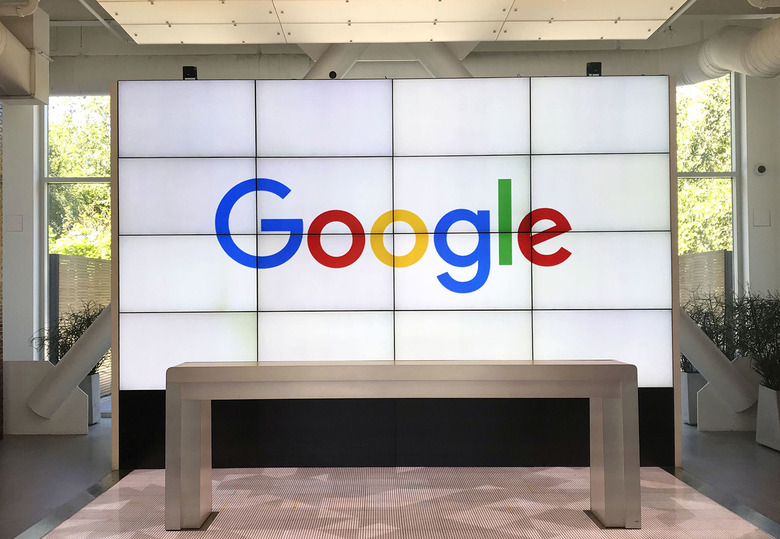Google Docs Is Getting Emoji Reactions
It looks like Google wants to make giving feedback a little more fun in its various online services. In a new Google Workspace update, the tech giant shared that you'll soon be able to use emoji reactions in Google Docs. Google shared the news on Tuesday and says that it plans to roll out the feature at a gradual pace.
Google is making feedback in Docs a little less formal
The tech giant says that the new feature is part of its efforts to make feedback more collaborative in Google Docs. With emoji reactions, Google seems to believe you'll be able to provide the feedback that users need, without having to type out comments or long-winded responses. It's a novel idea and one that could definitely lead to some quicker workflows for those who don't mind emojis in Google Docs as feedback.
Google says that you'll be able to make use of the latest version of emoji, Emoji 14.0. That means you should have plenty of options for different emojis to help correctly reflect your identity. Google also says that it will feature gender-neutral and gender-modifiable emojis. Finally, you'll be able to save gender and skin tone preferences for each separate emoji in Google Docs.
Unlike other recent features, like style suggestions, admins of Google Workspaces won't have any control over the use of emoji in Google Docs.
When can I start using emojis in Google Docs?
Google plans to release emoji in Google Docs based on a gradual rollout pace. The feature started rolling out to repair release domains on April 5. It could take up to 15 days for the feature to become readily available in Google Docs for those users.
Users in the scheduled release domain can expect the feature to start appearing as early as April 20. This too will be a gradual release and may take up to 15 days for users to start seeing emojis in Google Docs. Overall, though, most users should have access to the new feature by the middle of May.
Once emojis are readily available, users will be able to highlight words as they normally would when providing feedback. From there, all you'll need to do is tap the emoji icon. That will bring up a list of the available emoji in Google Docs. You can then select the emoji that you want to associate with your selection. It will then be displayed to the right of the document, similar to comments and suggestions.