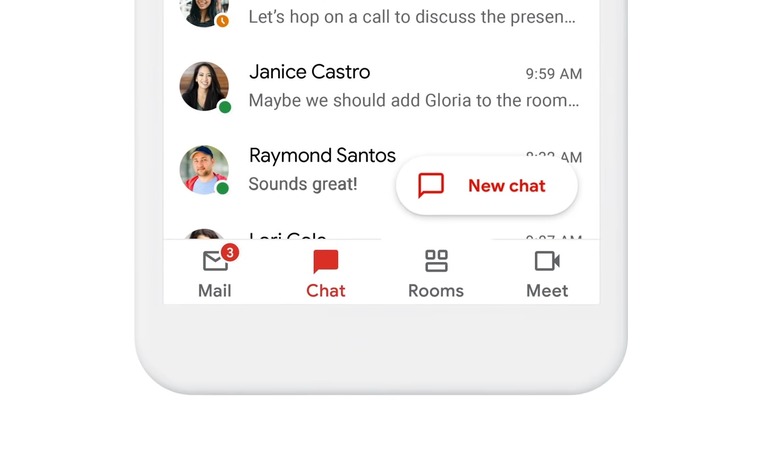How To Use The New Gmail Feature Everyone's Talking About On iPhone Or Android
Google's obsession with launching countless messaging apps has been well documented in recent years, but lately, the company has actually been consolidating its confusing array of apps. We got a glimpse of that last summer when Google revealed a redesigned Gmail app with four distinct components: Mail, Chat, Rooms, and Meet. The app was only available to Workspace (formerly G Suite) customers at first, but now everyone can give it a try.
As spotted by 9to5Google, the new Gmail app features are now available to most users on both iOS and Android, but simply downloading the latest version of the app isn't enough to enable the feature. Because they are still technically in the testing phase, you'll have to manually enable Chat and Rooms in order to see them.
By default, you'll only see the Mail and Meet tabs at the bottom of the Gmail app, but if you want to turn on Chat and Rooms, these are the steps that you need to follow from within the iOS or Android app:
- Tap on the menu icon at the top left corner of the app
- Tap on Settings near the bottom of the menu
- Choose a personal Gmail account
- Under General, tap on the toggle next to Chat (early access)
- Tap Try it on the pop up that appears
- Tap Close Gmail to restart the app and enable the feature
At this point, the Gmail app will close itself, but upon reopening the app, you should see the Chat and Rooms tabs on the bottom bar alongside Mail and Meet. You'll get a short tutorial that will explain how to use the new tabs, and after that, you're good to go. If you also happen to have the standalone Google Chat app installed on your device, you'll see a prompt asking if you want to turn notifications off so you won't get two every time.
The feature is also available on the web, and you can activate it by following these steps:
- Visit https://mail.google.com/mail/u/0/#settings/chat in your browser
- Under Chat, click the bubble next to Google Chat instead of Classic Hangouts
- Click OK on the pop up that appears and then click Save Changes
You should now see the new Chat and Rooms sections on the left side of the page.
It's somewhat inexplicable that it took Google this long to merge a bunch of services that probably never should have been separate to begin with, but if you frequently use Google's suite of messaging tools, having all of them inside the same app should be a welcome change. Writers at The Verge claimed that they were unable to enable Chat on their work email accounts, but it worked for both my personal and work accounts. Your mileage may vary.