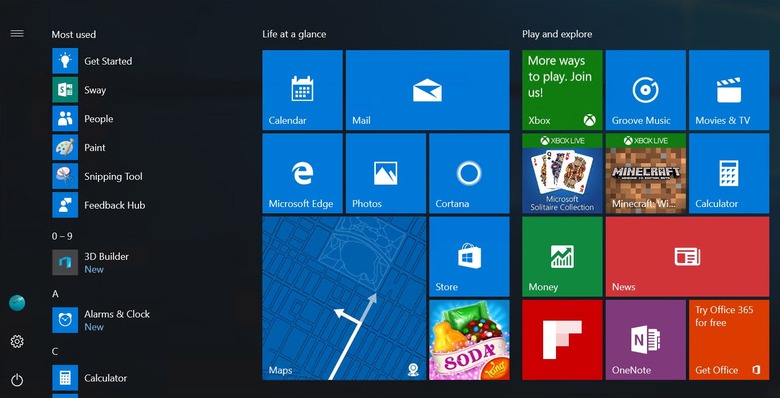How To Download The Windows 10 Anniversary Update Right Now
Almost exactly a year after launching Windows 10, Microsoft has begun rolling out the Anniversary Update for its new operating system. It's packed with features and improvements, and best of all, it's completely free to download.
DON'T MISS: 10 awesome Galaxy Note 7 features you won't find on any iPhone
There are too many additions to include in this post, but two of the most discussed are Windows Ink and Cortana. Windows Ink "lets you quickly and easily take notes, sketch on a screenshot or draw out an idea." Cortana, on the other hand, has always been a part of Windows 10, but can now be accessed from the lock screen.
You can see some of these features in action in this video:
If you're already running Windows 10 on your computer, the Anniversary Update should install automatically. But if you're too impatient to wait (or turned off automatic updates), here's what you need to do to install it:
- Go to Settings > Updates & Security > Windows Update
- In Windows Update simply click Check for Updates.
- The Anniversary Update will appear as, Feature update to Windows 10, version 1607. Click update and the update will begin downloading and installing.
You have now begun installing the biggest update Windows 10 has seen to date. Although we're sure to see plenty of other improvements in the coming weeks and months, it's a step in the right direction for Microsoft.