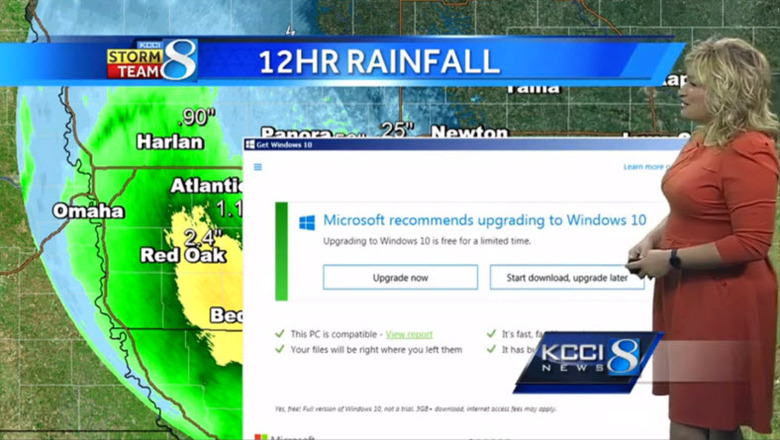The Definitive Guide To Not Updating To Windows 10
Microsoft wants you to upgrade to Windows 10. Like, a lot. So much so that if you leave your PC to its own devices for too long, you might come back and find that Cortana has settled in and made itself at home.
If you want to hang on your Windows 7 or 8 install without having to live in fear of an unexpected update (like this unfortunate TV weather crew), or if you want to prevent Windows 10 from spying on practically everything you do, we've put together the definitive guide.
There's a couple options, but the best one is very simple: download a tiny utility called Never 10. It's a utility that changes your computer's settings to prevent operating system upgrades. Simply download the utility and run it, and it will make the necessary deep-level changes to prevent any upgrade to Windows 10. It's not a piece of software that sits running on your computer — instead, it just edits system settings, so you only have to run it once to be set.
It also has the handy option that if Windows has downloaded the 6.5GB of files for a Windows 10 upgrade, it will find their specific location and delete them.
If you ever choose to reverse the changes and upgrade to 10 (not a bad option, and worth considering before 10 becomes a paid upgrade later in July), just re-download the utility and revert back to Windows 10-friendly settings.
If you're not a fan of utilities from unknown devs messing with your PC, there's other options. The most simple: correctly ignore the Microsoft prompts to upgrade to 10. There's a danger here, though: at a certain point, Windows is going to automatically schedule an update for you. If you "x" out of the pop-up informing you of this, you're not cancelling the scheduled update — you're just making the notification go away.
So, the highest thing on your priority list should be to check if you've got a Windows 10 upgrade already scheduled. If you do, and you let that date creep up on you, the update is going to happen whether you like it or not.
To check if there's something scheduled, click on the Windows 10 icon in your taskbar. You should get a window telling you of a scheduled update. You can change the timing of that to something more convenient, or just cancel it altogether.
There is a native way to completely disable Windows 10 updates, but it's the opposite of user-friendly, since it involves editing the registry. It's detailed in a Microsoft support article, or this ZDNet article. It's not for amateurs, though, and a misstep could mess up your PC.
The TL;DR is this: for most everyone who just wants to postpone any update indefinitely, the simplest solution is to download this utility, and set it to Disable Win10 Upgrade. If you just want to postpone the update to a more convenient time, use the built-in Get Windows 10 app to schedule a better time. If you're comfortable messing with the registry, you can use Microsoft's heinously unfriendly method detailed here.