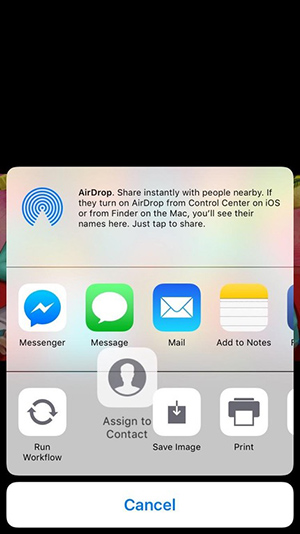Don't Even Pretend You Already Knew All 10 Of These Hidden iPhone Tricks
Apple's iOS platform has a wonderfully simple and intuitive UX, but the platform continues to grow more and more complex with each passing year. The iPhone is the kind of device that just about anyone can pick up and figure out how to use quickly, and yet it also hides all sorts of nifty features and functions that even the most savvy users probably don't know about.
Learning about cool secret features that are hiding in your iPhone is always fun because it makes your phone feel fresh and new, if even for a moment. We're going to run through 10 little-known iPhone tricks in this post. Even if you already know about some of them, we guarantee you'll learn something new.
Delete text faster: When you tap and hold the backspace key on the iPhone's keyboard, the delete rate speeds up after a while. But here's a trick we bet you didn't know — if you press harder on the backspace key on any iPhone with 3D Touch, it'll speed up instantly. Deleting will also slow back down if you release some of the pressure.
Quickly and easily turn off the flashlight: Being able to turn on the iPhone's flashlight from Control Center while the phone is locked is super convenient. But having to swipe back in and tap the button again to turn it off can be annoying, especially when your hands are full. Instead, simply start to swipe our lock screen to the left like you're opening the camera, but only swipe a tiny bit and then let go. Your phone will think you're opening the camera app and the flash will turn off.
As someone who walks a dog late at night every day, I can confirm that this trick definitely comes in handy when you've got an iPhone 7 Plus in one hand and a bag full of 🐶💩 in the other.
See all open Safari tabs: Isn't that cascading list of Safari tabs annoying? Instead of scrolling around looking for something, turn your phone to landscape while on any tab. Then pinch the screen like you're zooming out on a photo, and you'll see all of your open tabs like this:
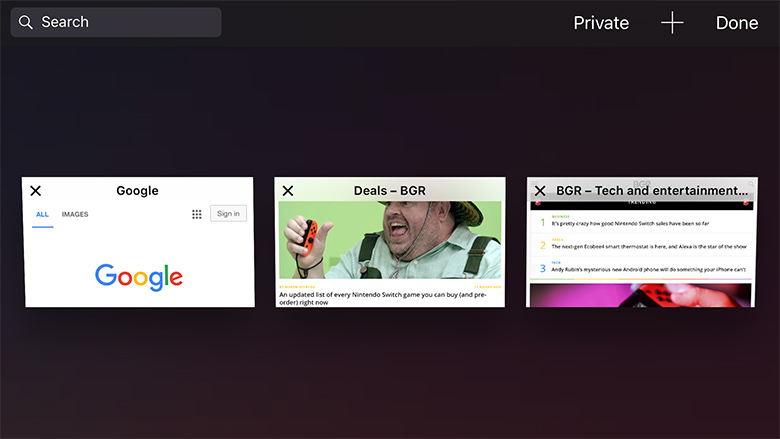
Open Spotlight in any app: Sometimes you want to search your phone without opening the Notification Center. You can — with any app open, just pull down from the top of the screen like you're opening Notification Center, but stop when just the search field is visible and you feel a little haptic vibration.
Easy package tracking: Did someone send you a package and then text you the tracking number? Tap and hold on the tracking number in the Messages app and an option will pop up right there to track it.
Prioritize app downloads: Via Reddit, did you know you could prioritize your app downloads? If you're in the middle of downloading and/or updating a whole bunch of apps but there's one in particular you need, just 3D Touch the icon and you'll get this menu:
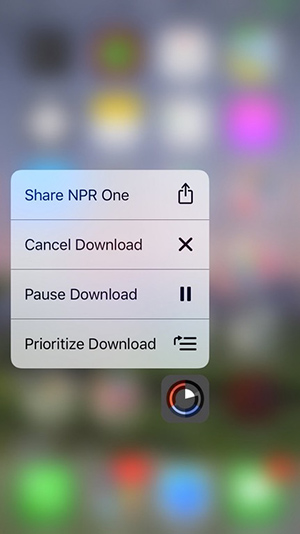
Infinite zoom on any photo: It's kind of annoying that you can only zoom in to a certain point on photos you capture on your iPhone. Check this out — tap the edit button, crop the photo just a tiny little bit, and save it. Now you can zoom in infinitely! Things start to get a little weird after you zoom in too far, so try not to get lost.
Search for words on a webpage: Okay, this one is HUGE. Most people have no idea that you can actually search for words on a webpage in mobile Safari just like you can in a desktop browser. One any webpage, type the word you're looking for in the URL bar but don't tap "Go." Instead, scroll down and you'll see an option to search for the word, and you can then tap through each instance. Here, you can see that I searched for the word "echo":
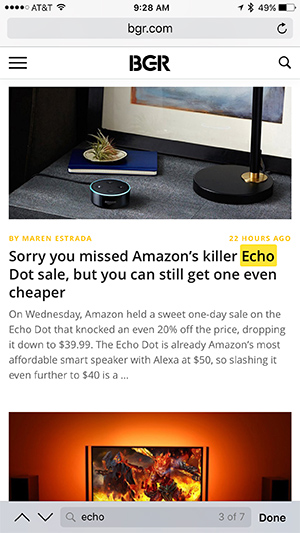
Close all Safari tabs at once: This is a big one for people who leave tons of tabs open and decide they need to start fresh. Just tap and hold on the tab switcher button in the bottom-right corner in Safari, no 3D Touch needed. A little menu will then pop up and give you the option to close all tabs.
Drag share sheet options to rearrange them: Here's another trick that comes courtesy of Reddit. If you want to quickly reorder your options on the iOS share sheet, simply tap on one and drag it around. Here's a screenshot that shows how it works: