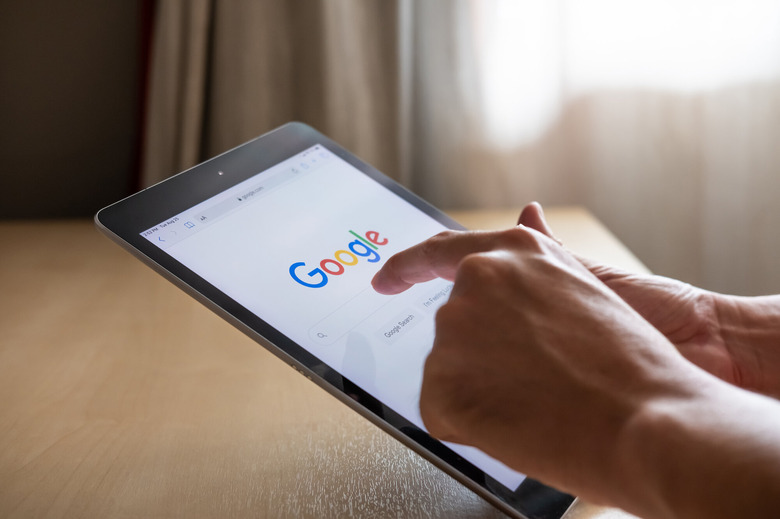There's An Easy Fix For The Android Apps That Keep Crashing On Your Phone
If you've found yourself unable to use some of the apps that you frequently open on your Android phone because they kept crashing, you are not alone. Many Pixel and Samsung phone users found that apps like Gmail and others were not functional all of a sudden on Monday afternoon. It turned out that all apps that could display web content in a browser were impacted. But the good news is that the entire thing can be fixed with ease. A previous Android System WebView update contained a bug that caused the crashes. Google fixed the issue a few hours after being discovered. But there's also a manual fix that you should keep in mind if this sort of error reappears.
Why are these Android apps crashing?
Android users discovered that their phones would display prompts about apps that keep closing, and all apps were affected, including applications in the background.
Some of the impacted users found that uninstalling Android System WebView from their devices would immediately fix the issue, although a reboot was still required. That's the app that allows other apps to display web content. WebView is updated regularly, together with Chrome, and a recent update contained a bug that caused the crashes.
"We are aware of an issue with WebView causing some apps on Android to crash," a Google spokeswoman said, via 9to5Google. "We are currently working to fully validate the scope, and a fix is in progress."
Samsung support recommended that users delete the Android System WebView, and restart the phone to fix the problem.
That was only the temporary fix, as removing WebView from a phone would cripple the functionality of many apps that need it to load website content. Late on Monday, Google issued a permanent fix for the problem. Google released new Android System WebView and Chrome updates, which you should install right away — the Chrome version you're looking for is 89.0.4389.105.
If you've removed WebView while waiting for Google to fix the bug from the previous app version, you should reinstall it as well to restore full functionality to your device. It's important to have all apps updated to the latest versions, including Chrome and WebView, as the latest versions also deliver the latest security fixes.
The Google patch fix
While Google patched the bug, you should still know what to do in case you encounter a similar situation in the future. Removing Android System WebView manually can be done in a few simple steps. You'll have to head to the Google Play Store, then go to My apps & games, select the Installed tab and look for Android System WebView. Tap Uninstall and confirm. Once that's done, reboot the device. That said, deleting WebView won't always fix problems with crashing apps, unless it's the WebView component that's crashing them.