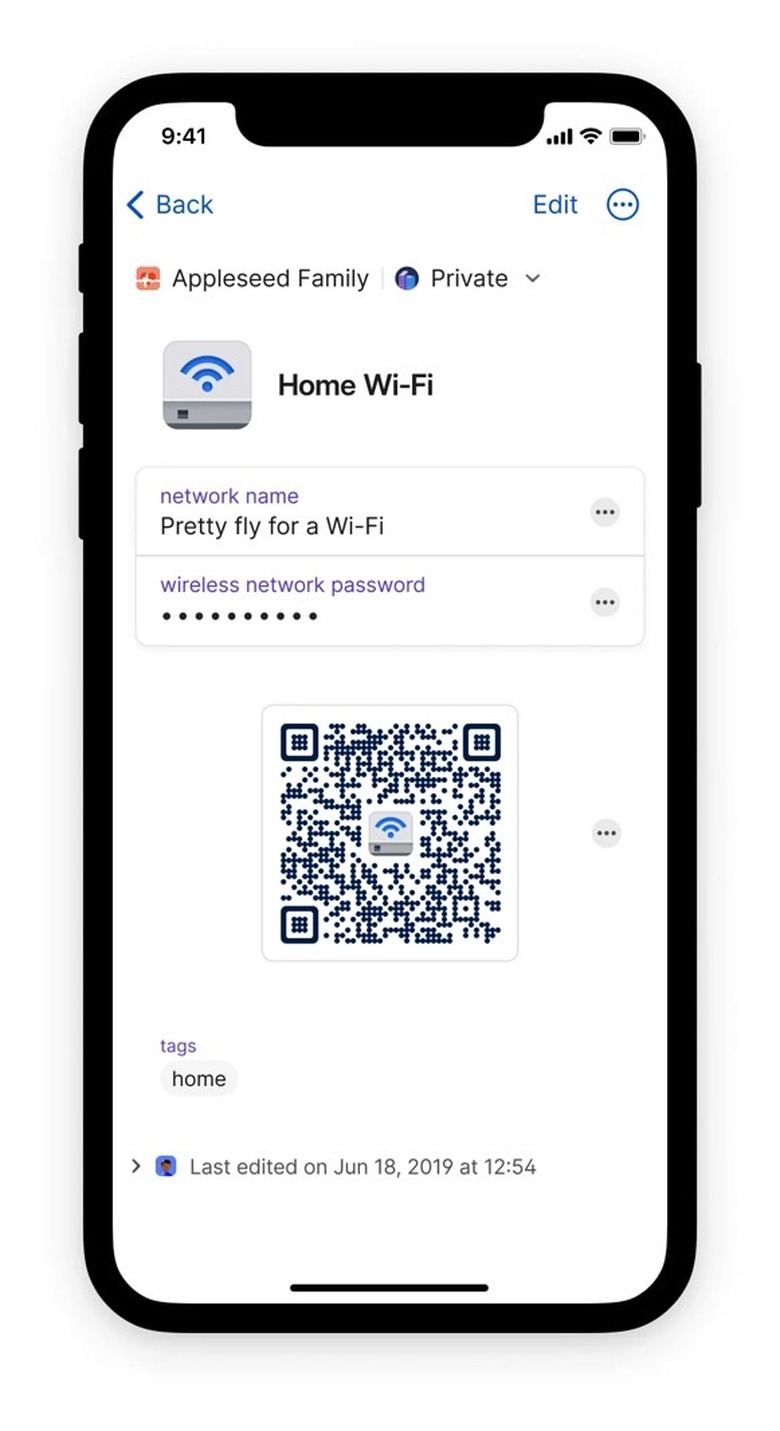1Password Has A Brilliant New Way To Share Wi-Fi Passwords
Sharing Wi-Fi passwords has got to be one of the most annoying experiences out there, yet it's something that we all have to deal with. Anywhere we go, we ask about the "free Wi-Fi" that we're entitled to from family and friends. The same goes for restaurants and hotels. It's expected of them, and most places give you free Wi-Fi.
But now that 1Password has rolled out a new update to its app, you no longer have to worry about entering Wi-Fi credentials. Rather than typing the Wi-Fi password by hand or copying it from a message, you'll simply have to scan a QR code from 1Password that will get you logged in. Of course, there's one obvious shortcoming: For everything to work, the person or establishment sharing the password with you would have to have 1Password installed.
In addition to having 1Password installed on their phone and computer, the person sharing the Wi-Fi password has to save that Wi-Fi network password in the app. That's the only way for 1Password to generate a QR code for that Wi-Fi network automatically.
That's what's brilliant about the feature that 1Password announced in a blog post.
The new feature applies to the Wireless Router category in 1Password. That's where you have to save your Wi-Fi passwords for the app to generate QR codes automatically. You'll want to ensure you fill in the "Network name" and "Wireless network password" fields for the QR code to appear.
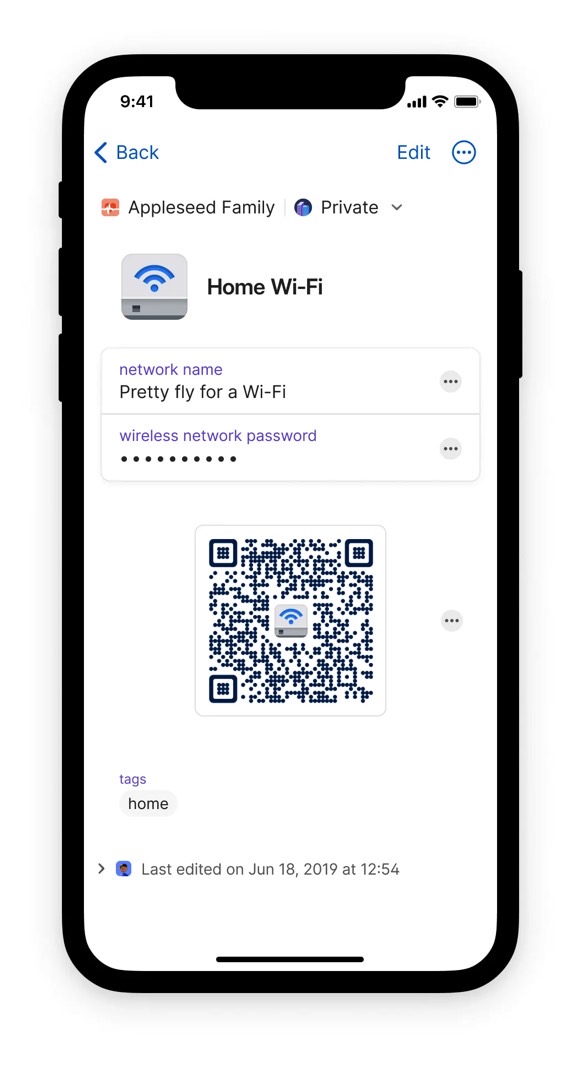
Once that's done, the QR code will alwasy appear, ready to be shared. The other person only has to scan it to connect to your Wi-Fi network. 1Password notes that the QR code will always be displayed for each Wi-Fi password credential saved in the password.
If you think that's a potential security issue, you can conceal it by going to the Security menu in the app's Settings and looking for the Concealed Fields option. In there, you can deselect "Always show Wi-Fi QR codes." In this case, you'll always have to tap the QR code to reveal it.
The feature is available in 1Password for iPhone, Android, Mac, Windows, and Linux. Just ensure you have the latest app versions installed on your devices, and check your Wi-Fi password items to see the QR codes.
1Password isn't the only password manager app that turns Wi-Fi passwords into QR codes. The recently launched Apple Passwords app on iPhone (via iOS 18) does the same thing. However, not everybody uses iPhones, and that's where an alternative like 1Password can come in handy.
If you're not using 1Password, you should consider it. Or any password manager, for that matter. These apps let you save all your logins without having to remember any of the passwords. The only password you need to know is the password manager app, in this case, 1Password.
The alternative to 1Password is memorizing passwords, jotting them down in insecure places, or recycling the same passwords. Needless to say, that can lead to massive issues if your passwords get hacked.