Cricut Explore 3 Review: Crafting Made Easier
We may receive a commission on purchases made from links.
There are people who are truly gifted when it comes to making art. Being able to create is a talent that not everyone possesses, especially when it comes to crafting. I will count myself amongst those who weren't blessed with artistic talents. I'm not a great drawer, sculptor, painter, and I even struggle to cut a straight line with scissors. But when I had the opportunity to use the Cricut Explore 3, I felt like this was made for a whole range of people, including myself. This is a machine that makes crafting easier and lets you take DIY projects into your hands.
I had some knowledge of a Cricut but had not used one in many years. As machine technology has expanded, the device itself has improved drastically. When I was able to see all that the Explore 3 could do, I was extremely impressed. What exactly can it do? I've been testing out the product to find out.
Cricut Explore 3 design

The Cricut Explore 3 with Smart Vinyl loaded in.
The Cricut Explore 3 looks similar to its predecessor, the Cricut Explore Air 2, with its long yet sleek design. It appears closed but you can fold the top and front to reveal the inner workings of the machine. One of the biggest differences with this model is the newer and updated sensors that help measure your fabric and check that you have the proper size. So, whether you're wanting to cut and design on vinyl, sticker cardstock, or iron-on, this will let you know how much of that material you need.
The Explore 3 needs to be plugged into an outlet to turn on. You can connect it to your computer via Bluetooth or USB. However, you will need a Cricut Bluetooth Adapter in order for the Bluetooth connectivity to work. If you happen to have a computer or tablet that doesn't have a USB port, then you either need to get a separate adapter or pick up the Bluetooth adapter. Having the Bluetooth adapter gives you more flexibility for using the machine around your home.
The machine is extremely portable, as it does not weigh very much. You can easily pick it up and bring it from room to room if you store it out of the way. You will need a designated area to create in, as the materials tend to take up some space. But the actual machine has been remastered to work more efficiently, allowing you to finish your projects more quickly.
The Explore 3 cuts two times faster than the Explore Air 2. These aren't just broad and basic cuts either. The extremely intricate designs you can create that need cutting could take a long time with a slower machine. But you'll see how quickly you're done when you utilize this. This can also draw, score, and more with rapid delivery.
Cricut Design Space
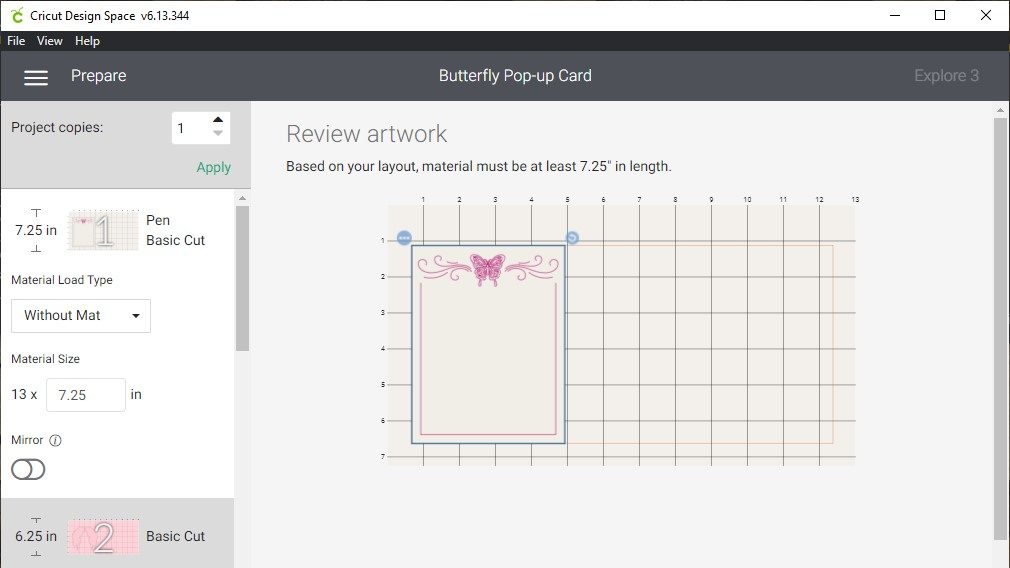
A look at Cricut Design Space.
Cricut Design Space is the program where you can design your project and plan it out. There are many different projects you can use Design Space for. From vinyl decals to welcome mats to cards to wedding accessories to T-shirt designs, you can let your creativity flow. There are over 200,000 images in the library and you can upload your own images to work with. It is very simple to follow along with the steps of finding or uploading images. It isn't as easy to filter out images to just the ones that you've uploaded, however.
You can create different projects and save them, allowing you to pull up an old project or continue working on one you have in progress with ease. There are helpful videos that can walk you through ways to use your Cricut. Searching the "From the Community" section of the program gives you ideas of projects other Cricut users have done.
Once you're in the creating space, it will lay out a grid for you, so that you can see what your project will look like. If you are using the Print and Cut function, where you print out the design and then Cricut cuts it for you, you'll have to print it on an Inkjet printer to work with Cricut. So if you don't have one, then you'll need to print out your designs somewhere else.
Measuring and cutting
Once your project is ready to go, Design Space walks you through how to get the machine to cut or draw your design on there. It will let you choose to use a mat or not. By utilizing Cricut's new line of Smart materials, such as Smart Vinyl, Smart Iron-On, and Smart Paper Sticker Cardstock, you don't have to use a mat. This saves you from buying a mat if you're going to strictly be using these kinds of products. It will also tell you if you need to swap out the blade for a different one. This is also helpful for when it performs a drawing function and you can swap in a marker.

Rolls of Cricut Smart Vinyl.
As mentioned earlier, the Cricut Explore 3 will measure your material to make sure you have the right amount. Then all you have to do is press a button and it starts cutting or drawing. It really makes it feel as though anybody can work their way through a project, as the step-by-step instructions are easy to follow. It will then give you your design.
I chose to work with Smart Vinyl and simply had it cut some numbers, as we are trying to find table placards for our wedding. Once the weeding tool was used to take the design out of the vinyl, it just took using some Transfer Tape to successfully transfer it onto the acrylic sample as seen below. You will have to do some research as to what tools and materials you'll need for a specific project to make sure you have them before you start.
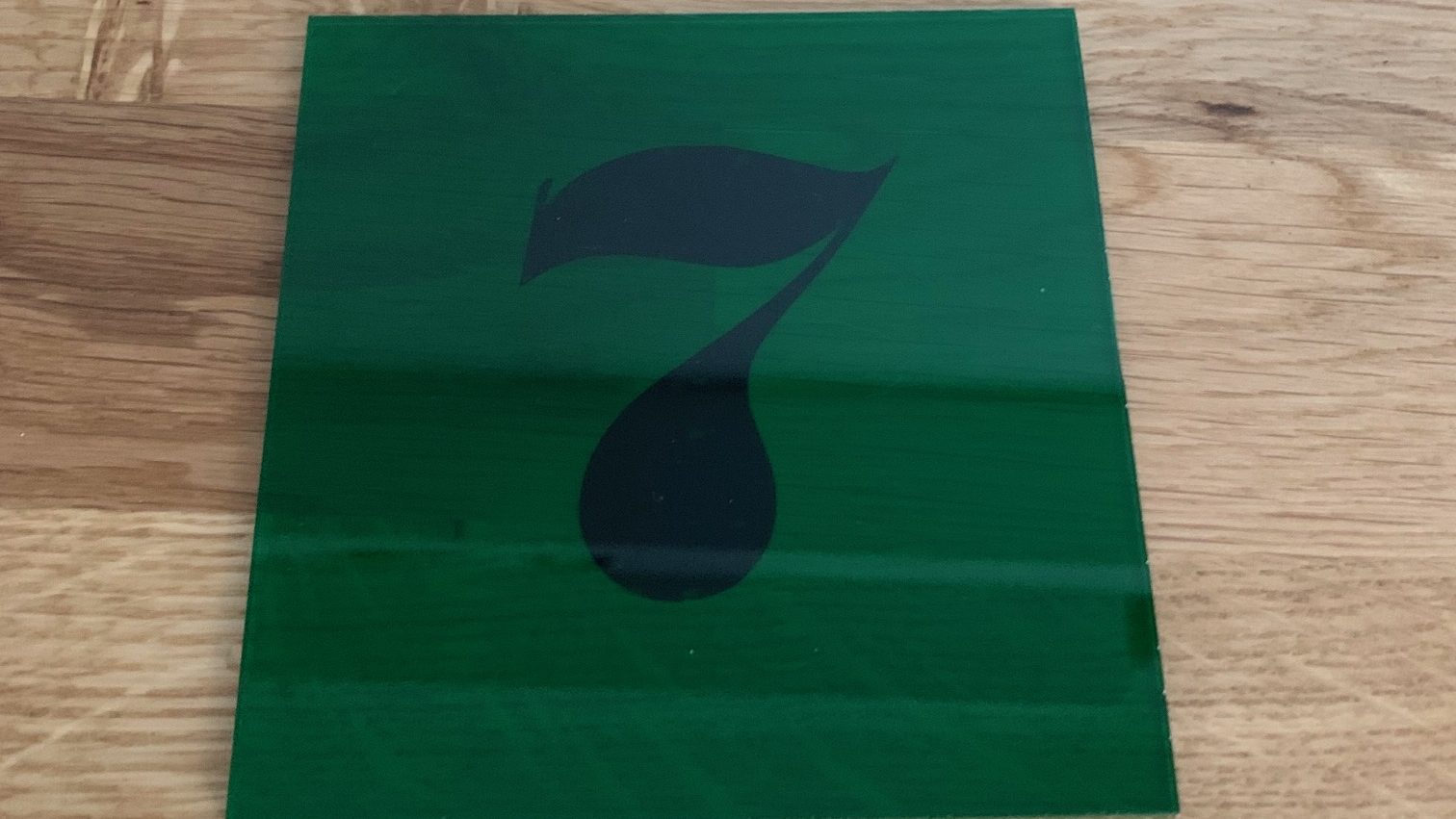
The 7 was cut on the Cricut Explore 3.
Cricut Explore 3 accessories
There are a lot of materials and tools that will help you when using your Cricut Explore 3. A Cricut Basic Tool Set is a must, as you'll utilize these with many projects. A weeding tool, tweezers, scraper, spatula, and scissors all come with this. You can also get a paper cutter that will help you cut through materials.

Some of the Cricut Basic Tools Set.
Utilizing a Cricut Explore Pen Set serves you with drawing designs on your materials. As the Cricut Explore 3 can work with over 100 materials, you're going to find yourself using them for more than one occasion. You can buy a mat if you aren't using Cricut Smart materials too, as that will be necessary to line up your materials and keep them from sliding around while the machine is in use.
Versatility with designing
The real selling point for the Cricut Explore 3 is the fact that you can create so much with it. You can personalize gifts for friends and family. You can design birthday cards and T-shirts. There are even ways to put designs on bags, totes, and pillows. Create a Welcome sign for your home. I was impressed by how simple it was to design and then make stickers on printable vinyl. I'm excited to work with more options.
Conclusions
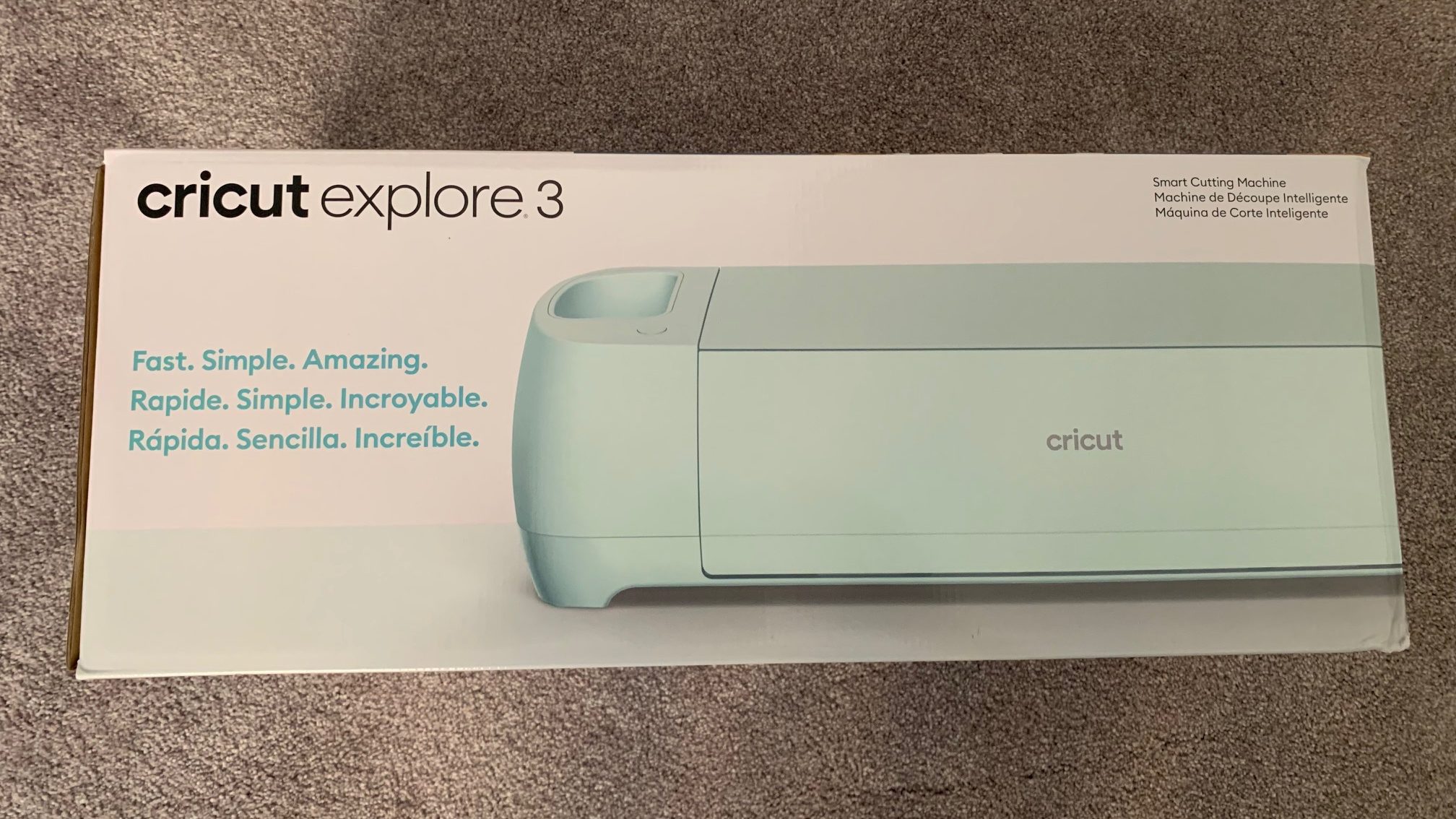
The Cricut Explore 3 Box
The Explore 3 is simple to use. It walks you through the process of creating and allows even beginner creators to make crafts in their homes. It brought giant machines that people used to use for scrapbooking and put easy-to-use technology in everyday people's hands. The Explore 3 can cut materials up to 2mm thick. If you think that you're going to be using thicker materials, the Cricut Maker is the machine for you. That can also cut up to 300 different materials. But for me, this is a great machine that allows creativity to run wild.
You do have to stay up to date with your materials and your accessories, so the price will add up in that aspect. You also will need to pay a monthly fee to be able to use Cricut Access. Doing the scouting ahead of time to know what you'll need for a specific project is important.
The competition
Silhouette has a line of machines that can perform similar tasks to the Cricut. For beginners, Cricut is said to have easier software to understand and use. Silhouette does not require a monthly fee to use and has a touchscreen display. The Silhouette Cameo 4 also can cut through thicker materials than the Cricut Explore 3. But if you're looking for a library of images to work with, Cricut has many more to choose from.
Should I buy the Cricut Explore 3?
Yes. If you like speed and efficiency and aren't going to use thicker materials, then this is the right one for you.
Check out our review of the Facebook Ray-Ban Stories smart glasses!
