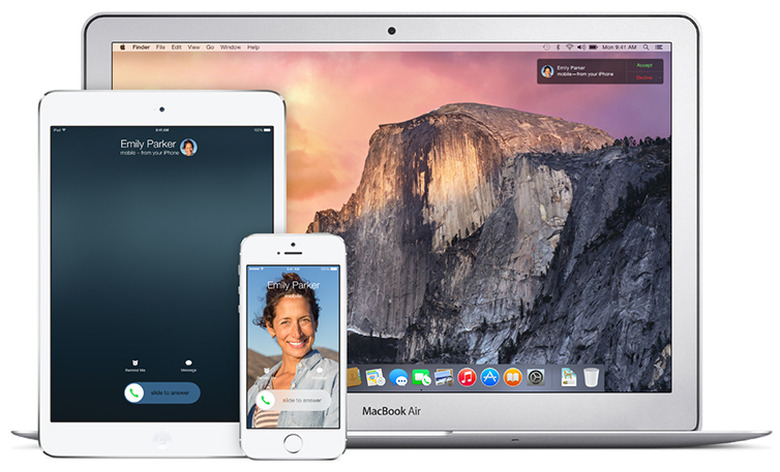How To Ditch Yosemite And Roll Back To Mavericks
Apple's 2014 OS X update is already available to plenty of Mac users — even though not all supported machines have what it takes to let users enjoy some of Yosemite's coolest features — but that doesn't mean all Mac owners who jumped on Yosemite after Apple released it last week are necessarily happy with the upgrade. Unlike with iOS 8 users, who can't downgrade their iOS devices to iOS 7 (at least not officially), Mac users have the option of jumping back to Mavericks if they so desire, and OS X Daily has put together a quick guide on how to downgrade a Yosemite-running system to last year's OS.
FROM EARLIER: How to force Yosemite's Continuity feature on your unsupported MacBook Pro
In order for the process to work, a critical component is needed, and that's a recent Time Machine backup from when you were running Apple's Mavericks OS, which you should have made right before upgrading to Yosemite. Before downgrading, users should also backup the current Yosemite installation, and also manually save their files, to make sure their latest files will be available to them after the downgrade.
Once that's done, the downgrade process should be fairly easy to perform, with OS X Daily providing a detailed step-by-step guide to help you through it. The same procedure can be used to downgrade to even older OS X, in case you specifically need to jump back to something older than Mavericks.
Replacing Yosemite with Mavericks without having access to a Mavericks Time Machine backup is also something that can be done, but that involves manually copying all the files and settings you might want to carry over.
The full downgrade (with Time Machine backup) instructions are available at the source link.