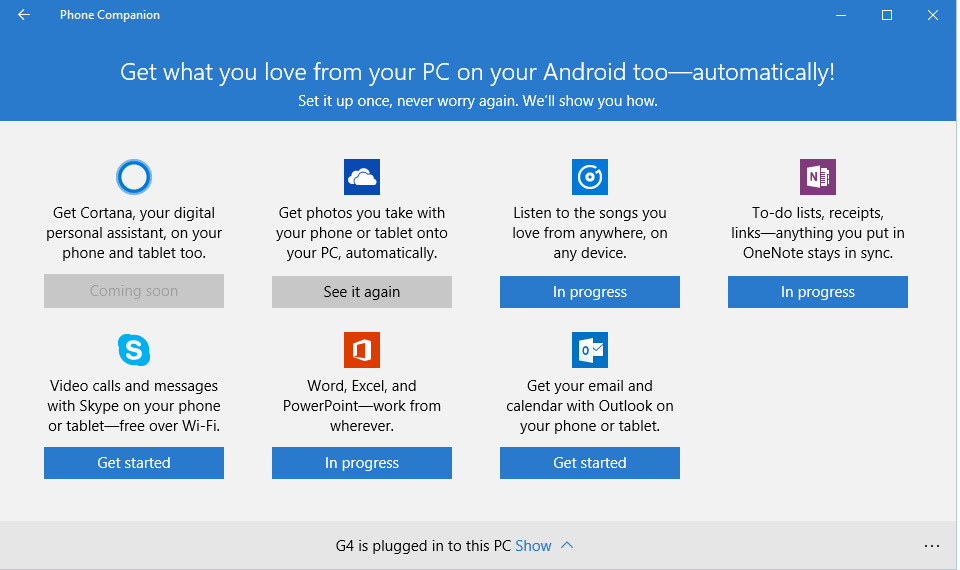Windows 10's Phone Companion App Makes Syncing Your iPhone Or Android Device A Snap
Unless you've spent every waking moment with Windows 10 since it launched last week, there are still likely plenty of new features and software additions you have yet to explore on your upgraded computer. One of those new apps is the Phone Companion, which should be installed by default on your machine after you apply the update.
READ MORE: Stop Windows 10 spying dead in its tracks with one free app
We covered the app back when Microsoft announced it in May, but I had completely forgotten about it by the time I began installing Windows 10. Thankfully, ExtremeTech was there to remind me of its existence.
If you're not sure what to do when you open the app for the first time, we've listed some helpful instructions below for iOS and Android device owners who want to sync their data with a Windows 10 computer.
iPhone or iPad
- Plug your iPhone or iPad into your computer with a USB cable
- Windows 10 will recognize the device and begin installing necessary drivers
- In the Phone Companion app, you will see a notification that reads: "Apple iPhone(/iPad) is plugged in to this PC"
- Clicking the "Show ^" button to the right of the message will give you a slightly more detailed look at your phone, including the amount of storage you've used
- Within this menu you will also be able to import all your photos and videos into the Photos app or manually transfer files with File Explorer
Android phone or tablet
- Plug your Android phone or tablet into your computer with a USB cable
- Windows 10 will recognize the device and begin installing necessary drivers
- In the Phone Companion app, you will see a notification that reads: "[Android phone model] is plugged in to this PC"
- Clicking the "Show ^" button to the right of the message will give you a slightly more detailed look at your phone, including the amount of storage you've used on your phone and your SD card as well as the battery charge
- Within this menu you will also be able to import all your photos and videos into the Photos app or manually transfer files with File Explorer
The Phone Companion app also features instructions for setting up apps like OneDrive, Office and Skype on your mobile device. For the less tech-savvy among us, Microsoft has made the process as painless as possible by giving users the ability to email a link to themselves for whichever app they want to download.
The app then checks to make sure you've signed into the app with the same account that you're using on your Windows 10 computer, and in the case of OneDrive, ensures that you've turned on the "Camera upload" setting so that all of your photos and video will automatically upload to the cloud.
Microsoft isn't done with the app yet though. The newly-branded Microsoft Groove music app is still grayed out for iOS devices and the Cortana app won't be available for either iOS or Android until later in the year.