How To Unsend Or Recall An Email In Gmail: It's Easy, Here's How
The Holy Grail of email operations made its official entrance in Google's popular Gmail service back in 2015. Well, not having to deal with email at all would be the Holy Grail, I suppose, but this is probably the next best thing.
Gmail users around the world have access to a ridiculously simple feature that could potentially be a lifesaver. The ability to recall a sent email is something that users have been clamoring for. But Google finally made it available a few years ago. If you don't know how to take care of an email you didn't want to go out, we show you how in this post.
Recalling an email in Gmail with Undo Send
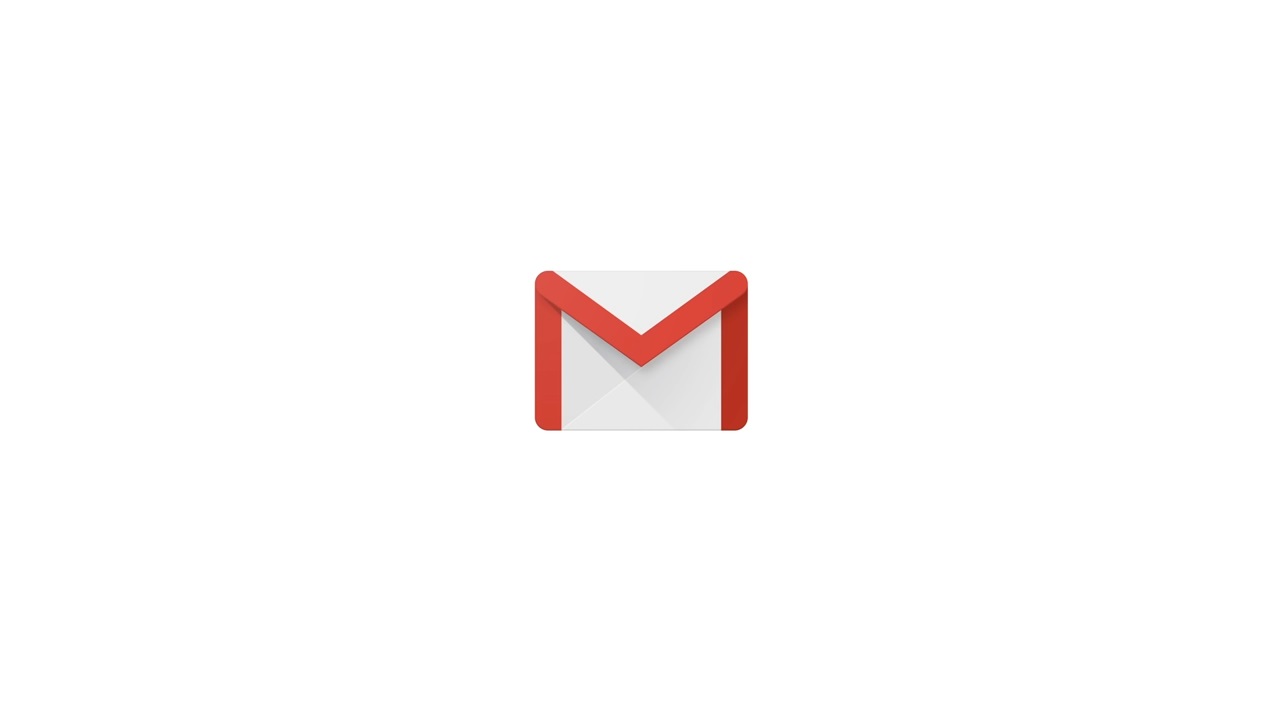
Gmail app icon.
How many times has this happened to you? You get a ridiculous email from your boss and want to laugh about it with a certain coworker. You bang out your reply and hit send, only to realize an instant later that you clicked "Reply All," therefore guaranteeing awkward encounters with your boss for at least the next month or two.
If you didn't know it already, Google has your back. There's a handy feature in Gmail that can prevent accidents like that one.
Undo Send is available to all users. If you decide that you don't want to send it, you have a short amount of time to recall it. As seen in Google's support forums, there are a few steps to follow.
Here's how to set up Undo Send:
- On the Gmail website, click the gear icon in the top-right corner and select Settings.
- On the General Tab, you should now see Undo Send listed as the fourth option.
- Now choose the length of time you'd like to have the ability to recall your sent emails from the drop-down menu. Options include 5, 10, 20 and 30 seconds.
- Make sure to hit "Save Changes" at the bottom of the page
The feature is really quite simple; it basically configures a delay on your Send button. Instead of firing off your emails when you click Send, it holds them for however long you configure, and then sends them. This way, if you realize you sent something you didn't mean to, you can recall it.
Once Undo Send is enabled, you'll see this box at the bottom left of the Gmail page after each email you send.
Simply click the "Undo" link and your email will pop back up on the screen so you can make any necessary changes before sending it again.
Breakdown of how to set it up
Here is a video documenting how to do it. It really is simple and, if you take the steps now to set it up, you'll save yourself a potential headache in the future.
https://www.youtube.com/watch?v=7RvrS2MJBrk
For more help with email, see my earlier post on how I destroyed email.
This article was originally published on December 19, 2019, and has been updated.
