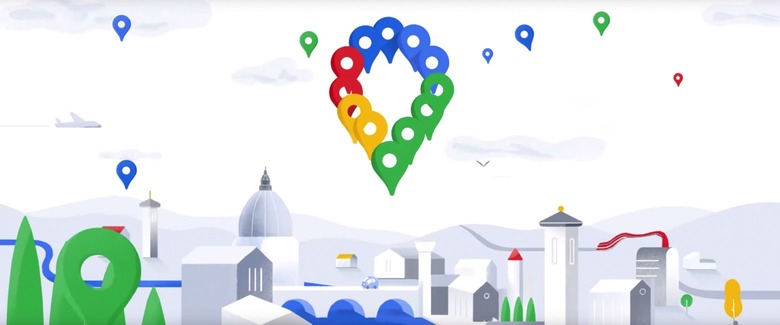Another Hidden Google Maps Trick You Definitely Need To Know About
You might only use Google Maps just for navigation, but Google's top mobile app has plenty of hidden tricks up its sleeves — features that may not be immediately clear to the user. That's because Google keeps updating the app and adding new features that can improve daily commutes and make exploring new places easier than ever. And Google is also looking at keeping you inside Maps for longer sessions by providing additional features that you might not expect from an app that has the word "maps" in its name.
We showed you one such trick a few days ago, a feature that helps you teach Google Maps what kind of food you enjoy, so its restaurant recommendations only provide relevant results. That's a handy thing to take advantage of inside the app, but hardly the only hidden Maps feature you should be aware of.
You know about this new feature regardless of whether you're a veteran who uses the app regularly, or if you're just discovering the app. That's because it'll make the entire driving experience safer, as it'll prevent you from switching back and forth between apps to get your entertainment fix.
Rather than using a dedicated music app to get to your favorite playlists while you're driving, you're better off accessing your music from right inside Google Maps. You might not have even been aware of this feature, but it exists. The Next Web reminds us that Google Maps supports integration with Google Play Music, Apple Music, and Spotify, which Google added to Maps in mid-2018.
Google Play Music and Apple Music are obvious matches for Android and iPhone, respectively, and pairing them with Google Maps is only a matter of permissions.
Spotify is a third-party app and requires additional steps, the report notes. First of all, you should have Spotify installed on your phone, and you should be logged into the app to make the process go faster. To enable Spotify controls in Google Maps, you'll have to head over to the Settings of Google Maps, look for the navigation menu, and then search for the Music Playback Controls section. Once there, you'll be able to choose Spotify from a list, at which point you'll have to agree to a few permissions over in the Spotify app.
Once that's done, your Google Maps and Spotify accounts should be connected, and a Spotify music player should be present at the bottom of your Google Maps screens going forward. This should make it even easier to control music playback while you're driving or exploring a new city on foot.