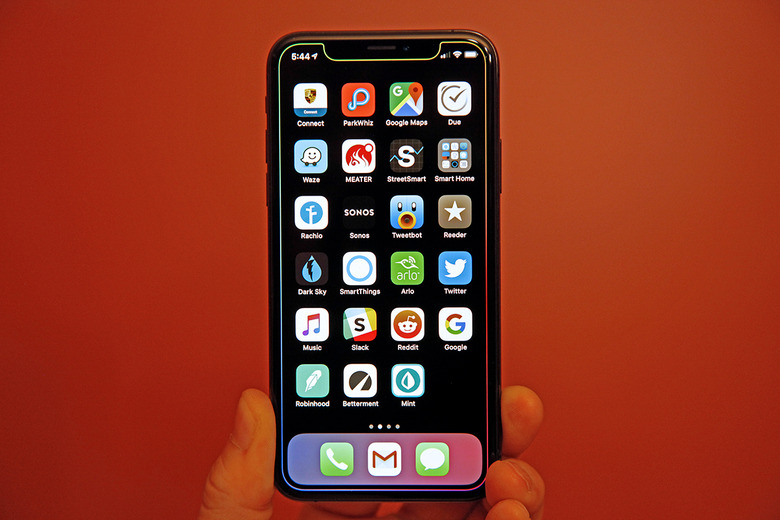5 Hidden iPhone Features Even Power Users Probably Don't Know About
Remember when Android phones first started to get popular? People who chose Android over iOS would constantly brag about how much more capable and versatile their smartphones were compare to iPhones. And back in those days, they were right. Apple's iPhone prioritized simplicity over versatility and many features that had been available for years on other smartphone platforms were omitted. Of course, plenty has changed since the early days. The iOS platform has grown over the years into one of the most feature-packed software platforms that has ever existed. In fact, there's so much packed into modern versions of iOS that it's impossible to remember all of the nifty features and functions that are available to users these days.
We regularly round up cool iOS features to share them with readers so that they can get the most out of their iPhones and iPads. After all, there could be great functionality hiding in there that will make your life easier, but it's obviously useless if you don't even know it exists. This time around, we've put together five wonderfully useful features that are buried so deep in iOS, even power users probably don't know about them. We're not talking about 3D Touching the keyboard to turn it into a trackpad here. No, we've got some awesome features for you that are so well hidden, we guarantee even the most hardcore Apple fans will learn something new before they leave.
Location-based DND
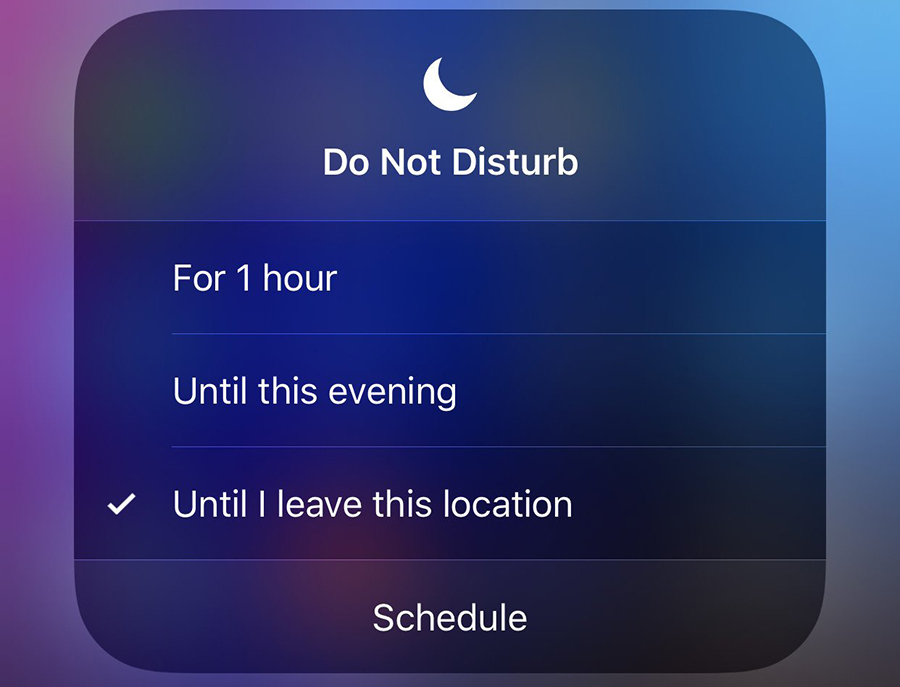
This first tip might be my favorite, and I have to be honest: I had no idea this feature was available until I came across a post about it on Reddit.
Do Not Disturb is a wonderfully useful feature that silences any and all unwanted notifications while you're sleeping at night. Sure it would be nice if you could set different scheduled for weekdays and weekend days, but that's neither here nor there. DND lets your phone continue to receive all those emails, Facebook messages, and everything else that floods your phone, but it remains silent so as not to disturb you.
There are a few nifty options to be found in the DND section of the iOS Settings app, but there's one fantastic feature you'll only find if you look elsewhere: location-based Do Not Disturb. Using this hidden feature, you can silence notifications on your iPhone while in a certain location, and then DND will automatically be disabled when you leave. How will your iPhone know you've left? It uses the same GPS and cell-based positioning tech needed for all of the iPhone's location-based features.
Next time you go to the movies, swipe down to open the Control Center on your iPhone and then 3D Touch the DND icon that looks like a sliver of the Moon (press firmly). You'll see the menu above pop up, and then you can just tap on "Until I leave this location."
Rearrange apps more efficiently
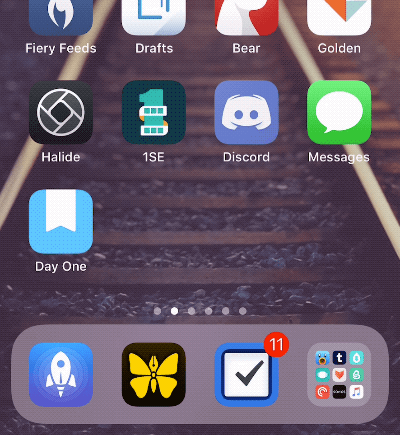
Tap lightly and hold on any app icon, and your apps will begin to jiggle. You can then drag them around as much as you want to rearrange them, your hold one app above another to create a folder. Most iOS device users are probably aware of this functionality, but you might not know that there are a bunch of different things you can do to make your life easier while rearranging apps.
As seen in the GIF above, you can grab multiple apps at once to move them as a group to a new page, for example. Tap lightly and hold on one app, and then continue to hold it while you tap with another finger on other apps. You can also use another finger to swipe between home screen pages while holding onto one or more apps.
Getting apps into folders can sometimes be a pain because the folder jumps from side to side as you try to hover over it. Instead of doing it that way, just tap any fold with another finger while you're holding onto one or more apps. Presto, it's open!
Pump up the volume
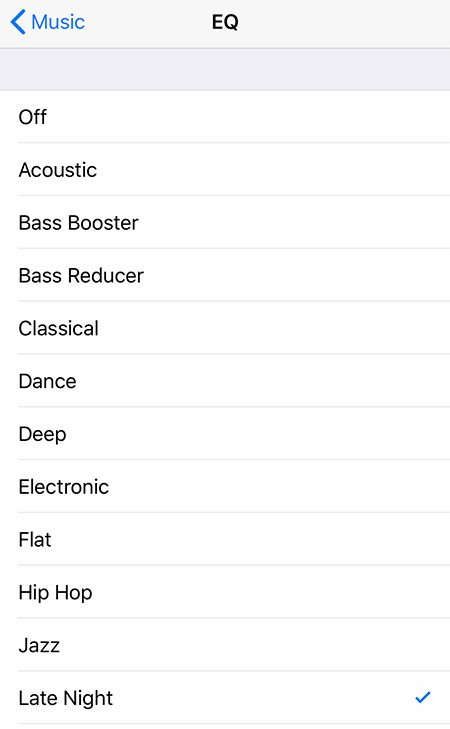
This is another nifty feature I wasn't aware of until I found it on Reddit.
If you use your phone's stereo loudspeakers to listen to music and you find that it doesn't quite get loud enough, there's a setting buried in your iPhone that will crank the volume up to 11. Open the iOS Settings app and scroll down to Music. Then tap on EQ, and select "Late Night."
App notifications in folders
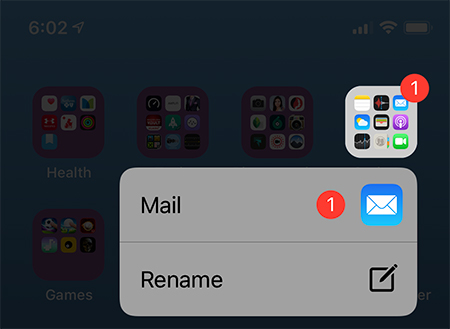
Do you keep lots of your iPhone apps in folders? Do you get annoyed when those apps get new notifications and you have to dig around through a folder to figure out which apps have new notifications? Don't worry because there's a much easier way. Simply 3D Touch (press firmly) on any folder that has a new notification indicator and a menu will pop up listing all the apps inside with unchecked notifications. Tap on any app in the list to launch it without even opening the folder.
Sleep timer for movies or music
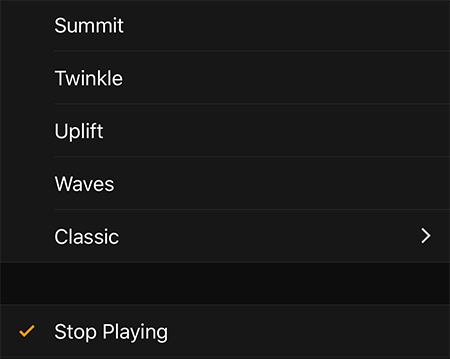
Do you like to fall asleep while listening to music, watching movies, or streaming video from services like Netflix and YouTube? Well there's a simple way to set a timer so that any and all media will stop playing after any amount of time you choose. Just open the Clock app on your iPhone and tap the Timers tab in the bottom-right corner. Set a timer for however long you'd like, then tap the "When Timer Ends" button. Now just scroll all the way to the bottom and select "Stop Playing."