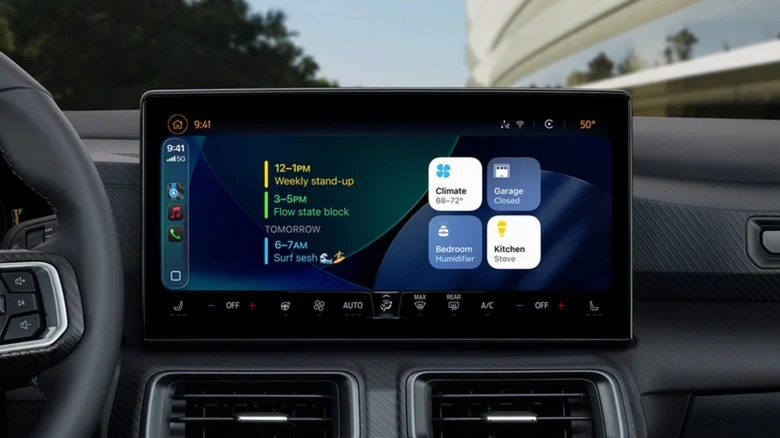How To Use iOS 26's New Apple CarPlay Widget Features On Your iPhone
Your CarPlay experience is about to get even better. You're likely familiar with widgets on the iPhone; if you aren't, widgets are apps that can be added to your Home screen and provide quick information or access to settings and features. Apple is now bringing that experience to CarPlay, making it even more convenient to navigate certain items during your travels.
The new widgets are part of iOS 26, which delivers a smorgasbord of new features to CarPlay in general. Along with Apple's new Liquid Glass design, other iOS 26 features include Live Activities on your Dashboard, options for video streaming, a new compact view for phone calls, and new features for Messages. Adding widgets to CarPlay is rather straightforward, with the most important thing to remember being that you access them from your iPhone's Settings menu, where you can add, remove, or move widgets.
CarPlay already has a few cool tricks to make for a better experience, but being able to add widgets is no doubt going to be a major boon for those with an infotainment system that supports it. As more third-party applications accommodate the new widgets feature, it will continue to expand the capabilities you have while in your vehicle. Here's how you get started.
Getting started with CarPlay widgets
One of the first things you should do is ensure that you have downloaded and installed iOS 26 on your iPhone. If you are unsure, you can double-check by heading to Settings > General > Software Update. Once you have confirmed you are running iOS 26, adding widgets is simple.
Here are the steps for adding widgets to CarPlay:
-
Open the Settings app on your iPhone.
-
Select General.
-
Choose CarPlay.
-
Select your vehicle.
-
Tap widgets.
-
Ensure that Show Widgets is enabled.
-
Select Add Widgets.
From here, finding your widgets in CarPlay is as simple as swiping right on your infotainment screen until you see the new section. From this section, you'll have a certain number of widget stacks, which place your widgets in columns so that you can swipe up and down through your options.
What widgets are available with Apple CarPlay
Along with Apple-crafted widgets, there's also support for third-party widgets that you have on your iPhone. However, not all of them are going to be particularly useful when you're on the road. While you may want to experiment to see how some of your favorite ones behave on CarPlay, there are several Apple-made apps that are going to work great with your new setup.
For example, the four available Weather widgets can offer a wide variety of information depending on which you choose, including four-day forecasts, detailed information for the day, and more. For those who have the app and smart accessories, the Home widget can be fantastic for controlling certain HomeKit-compatible devices and appliances directly from your vehicle. This includes things like your garage door, with the Home widget determining what to suggest based on frequency of use, location, and Siri Suggestions. Additionally, the Calendar or Reminders app widget can be great for keeping track of everything you need to do for the day.
Unfortunately, some widgets can still use some tweaking. For example, ChatGPT has a widget that allows you to activate Voice Mode. This is great for chatting with AI, but you still need to talk into your iPhone's microphone, which defeats the purpose. Some can also be rather puzzling. They might have some use, such as Kernal's movie tracker, which can display a countdown for new movie releases. Over time, third-party options will likely improve as developers spend more time with the new feature.