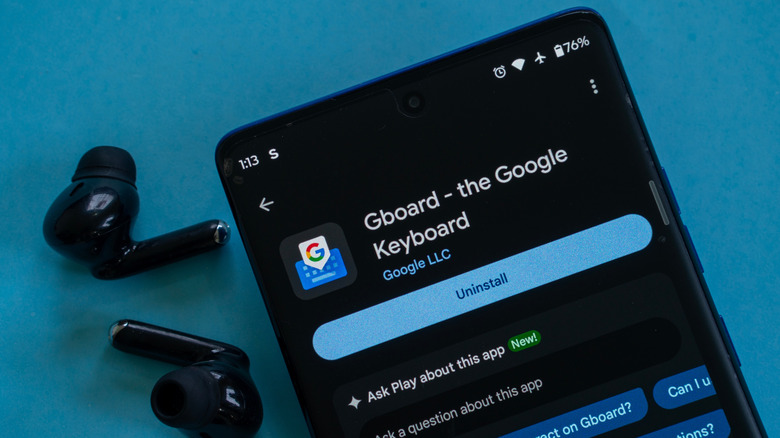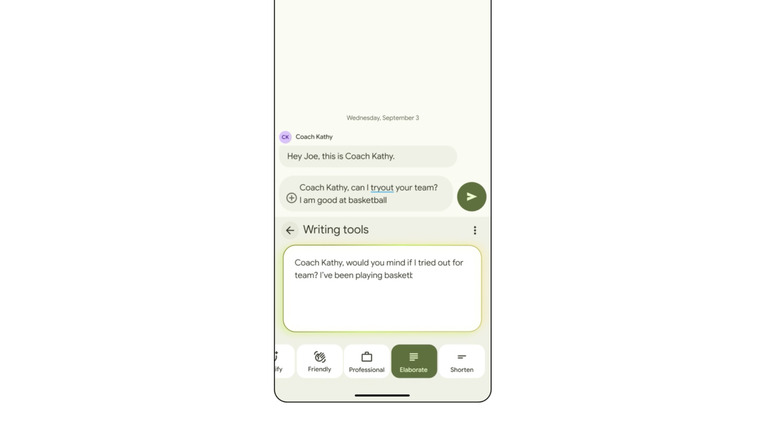How To Use Gboard's New AI Writing Tools On Android Phones
Gboard has become a staple keyboard in the Android community due to the fact that Google has made it the default keyboard on Pixel devices. Much like other Google apps — looking at you, Google Messages — Gboard has a lot to offer and continues to see Google's attention placed on expanding what it can do. One of the latest features the company added is the ability to get your phone's AI to help with writing text. The feature was previously only available for Pixel devices, but it has begun rolling out to more Android devices alongside the latest Pixel feature drop.
To take advantage of the new feature, you'll need to be running the latest version of Gboard, and even then, it may take a few days or even weeks to roll out to your device. At the time of writing, I have yet to receive the feature on my Galaxy S25 Ultra, but others are already seeing it on OnePlus 13. Once it's available, though, you can use Gboard's AI writing tools to spellcheck your text, generate new versions of your messages, and more.
Further, Google says that all processing is done on your device using Gemini Nano, so you don't have to worry about privacy. Of course, that hasn't stopped people from wondering what data Gemini can access in your messages.
How to use Gboard's AI writing tools
To get started using Gboard's AI writing tools, simply launch an app that supports Gboard and then look for the writing tools icon, which looks like a little pencil with a couple of stars around it. Tap it again to open the AI writing window, and it will immediately begin providing suggestions for the message in the text field.
From there, you can select various styles you want the AI to use, including friendly, emojify, professional, elaborate, and more. There's also an option to rephrase and proofread your text, so you can make sure the message don't contain any spelling or grammar issues. Other keyboards offer similar functionality, too, but at now you can find them directly in Gboard if you're already using Google's keyboard.
While you can edit and even delete messages after you send them in some apps, not all apps allow that option, so it's nice to have another way to check your work before sending a message out to your contacts. That said, it's also worth noting that AI writing tools are only available on devices running Gemini Nano v2 or higher.