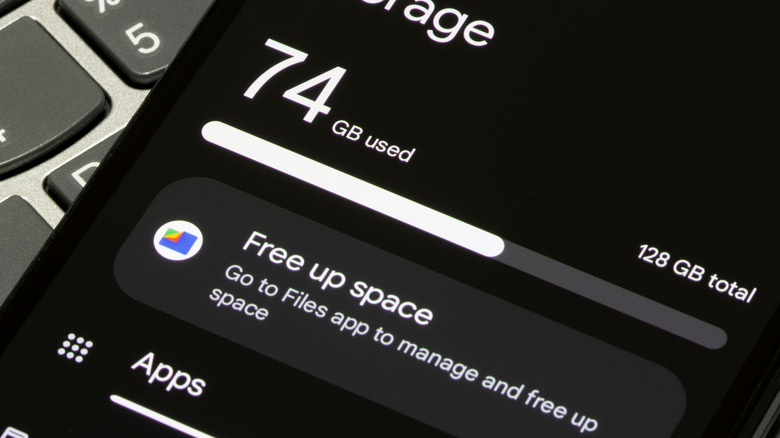Closing Apps On Your Android Doesn't Have The Effect You Think It Does
You might close apps to speed up your phone, but Android already limits idle apps to save battery, so you don't need to micromanage them. Apps like Gmail still run background services to deliver notifications even after you close them, so the app doesn't need to be open all the time. And now, with Android 15's support for 16KB memory pages, you may see faster app launches — 3% on average and up to 30% in some tests. Still, those system-level improvements don't replace the need for smart app management, which is where your settings make the biggest difference.
If you really want to improve your device's performance, the real fix is in the app's settings — mainly battery background limits. That said, each app has its own set of options, and some apps let you change more than others. We'll explain how Android handles idle apps and where you can adjust settings below. A good place to start is the app's Permissions section, where you can turn off access you don't need.
Understanding background processes
Even after you close an app, it can drop out of Recents while parts of it keep running in the background. To stop that, open Settings > Apps > [App] > Battery and look for an option along the lines of "limit background activity." As long as you're there, open Permissions and turn off anything you don't need. If you tap Force stop, the app won't refresh or send notifications until you open it again. If you limit background use, notifications may be delayed until you open the app.
Closing an app may seem productive, but it can make your Android device work harder and use more battery power when you reopen it. What does help is Doze, which is a battery-saving feature that reduces background CPU and network activity when you haven't used your phone in a while.
Manual tweaks help, but your phone also learns over time. Adaptive Battery keeps track of which apps you use and how often you use them. It restricts how apps work in the background and helps your frequently used apps stay responsive. The feature reduces how often rarely used apps run in the background, including their background data use. If you don't use an app for a few days, Android may even slow its background checks and deprioritize it.
More ways to improve performance
You can also keep storage and software in good shape and free up space by going to Settings > Storage > Storage Manager. Tap Remove photos and videos and choose 30, 60, or 90 days to clear older local files. If you haven't looked at a photo in three months, it can probably go. If you use Google Photos, tap Free up space after tapping on your profile picture to remove local copies that Google already backed up for you.
Reducing your device's screen brightness also helps the battery last longer. The display is usually the biggest power draw, so pull down Quick Settings and slide the brightness slider to a comfortably low level, especially indoors. You can also turn on Adaptive brightness so your Android device learns your preferences. If you're using an Android device with an OLED display, turn on Dark theme to save some battery by turning the black pixels off. Finally, you can set the Screen Timeout to 30 or 60 seconds for a bit more battery life, all without needlessly closing apps.