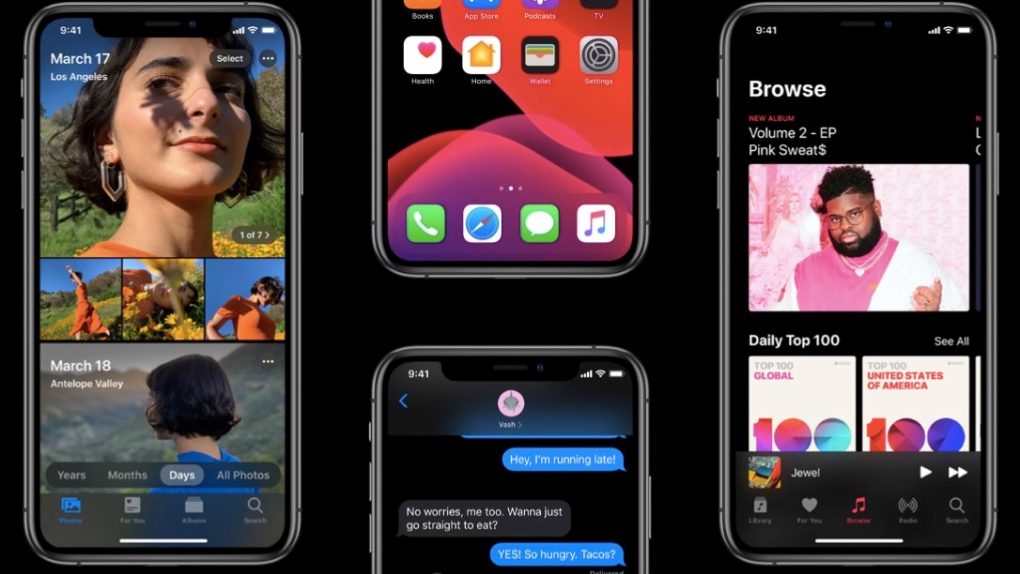Right on cue, the fifth iOS 13 and iPadOS 13 public betas are now rolling out for all iPhone and iPad users to test. We are getting pretty deep in the beta cycle at this point, which means the major changes are few and far between, but there are still some significant additions worth checking out in the latest beta release.
For those of you who love the new Dark Mode option, Apple has made it even easier to access as you can now find a toggle in Control Center. You can also turn Dark Mode on through Siri. Apple has also reverted several of the changes that were made in previous betas, and you will see a few splash screens on familiar apps walking you through any of the updates that have affected them in iOS 13 or iPadOS 13.
Providing you own a compatible device (a list of which we’ve conveniently included below), you can grab the public beta from Apple’s beta website right now. Head over to that link, then either sign up or sign in to your account to gain access to both the iOS 13 public beta and the brand new iPadOS public beta as well.
Here’s the full list of compatible devices that will run iOS 13, if you’re thinking about downloading the beta:
- iPhone XS
- iPhone XS Max
- iPhone XR
- iPhone X
- iPhone 8
- iPhone 8 Plus
- iPhone 7
- iPhone 7 Plus
- iPhone 6s
- iPhone 6s Plus
- iPhone SE
- 12.9-inch iPad Pro 3rd generation
- 12.9-inch iPad Pro 2nd generation
- 12.9-inch iPad Pro 1st generation
- 10.5-inch iPad Pro
- 9.7-inch iPad Pro
- iPad Air 3rd generation
- iPad Air 2
- iPad 6th generation
- iPad 5th generation
- iPad mini 5th generation
- iPad mini 4
- iPod touch 7th generation
Installing a new iOS 13 beta on your device is very simple. Navigate to Settings > General > Software Update and tap “Download and Install” at the bottom. Alternatively, you can also install the update through iTunes by connecting your iOS device to a computer and checking for the update. Regardless of which method you choose, make sure to back up your device before installing any new software.