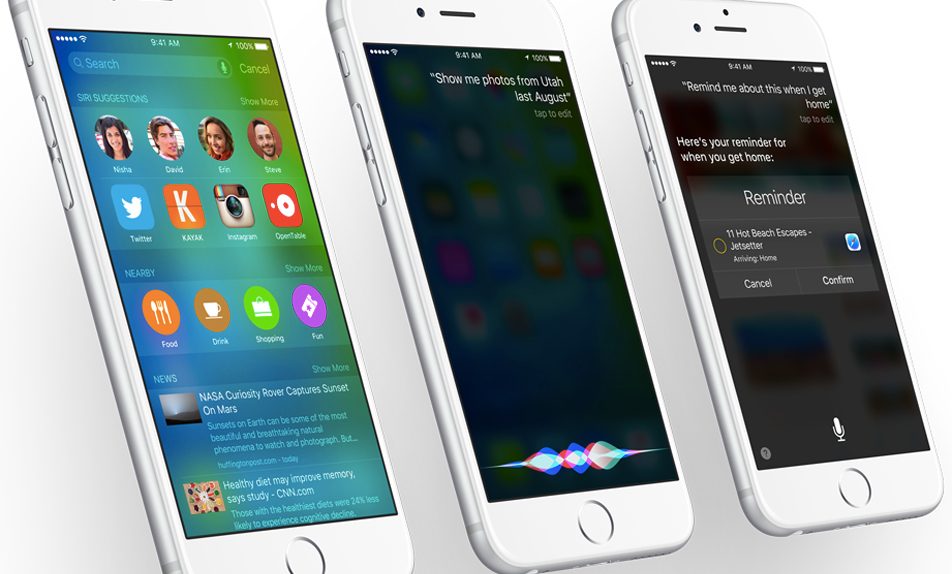Apple on Monday released iOS 9 beta 1 to anyone who has access to a developer account, and the company will soon launch a public beta for iOS that will allow curious iOS users to run early versions of the software ahead of its official debut this fall. However, beta versions are buggy and there will always be reasons for switching back to a more stable iOS 8.x version.
DON’T MISS: iOS 9 is spectacular… and I just uninstalled it
Now that you know how to install iOS 9 with a developer account, you should also know how to downgrade your iPhone 6, iPad Air 2 and any other iOS device that supports iOS 9 back to iOS 8.3, which is Apple’s latest stable iOS 8 version.
There’s also a good practical reason for going back to iOS 8 right now: Battery life. Ironically, even though iOS 9 comes with battery-enhancing features, the first beta is far from being as battery efficient as iOS 8. In case you plan to “fix” the problem, you can either purchase an external battery pack for the iPhone or iPad or go back to iOS 8.
Downgrading to a previous iOS version is as simple as updating to the beta, and a Phone Arena guide will help you though the entire process.
First you need to back up your data on your iOS 9 device. Then, make sure you have disabled the Find My iPhone security feature that should be enabled in the iCloud section of Settings.
Once that’s done, you’ll have to retrieve the iOS 8.3 version that fits your iPhone, iPad or iPod touch model – only the appropriate build will work, so make sure you get it right.
After the download is finished, connect your iOS device to the computer via USB and open iTunes. Put your iPhone or iPad in Device Firmware Mode (DFU) by firmly pressing on the power and home button at the same time for 10 seconds. Then release the standby button while keeping the home button pressed.
iTunes will detect your device in DFU mode, and you’ll then be able to restore it to iOS 8.3 using the firmware you’ve just downloaded via iTunes – or to any iOS 8.x version that happens to be Apple’s latest stable release.
More details, including pictures to help you through the process, are available at the source link.