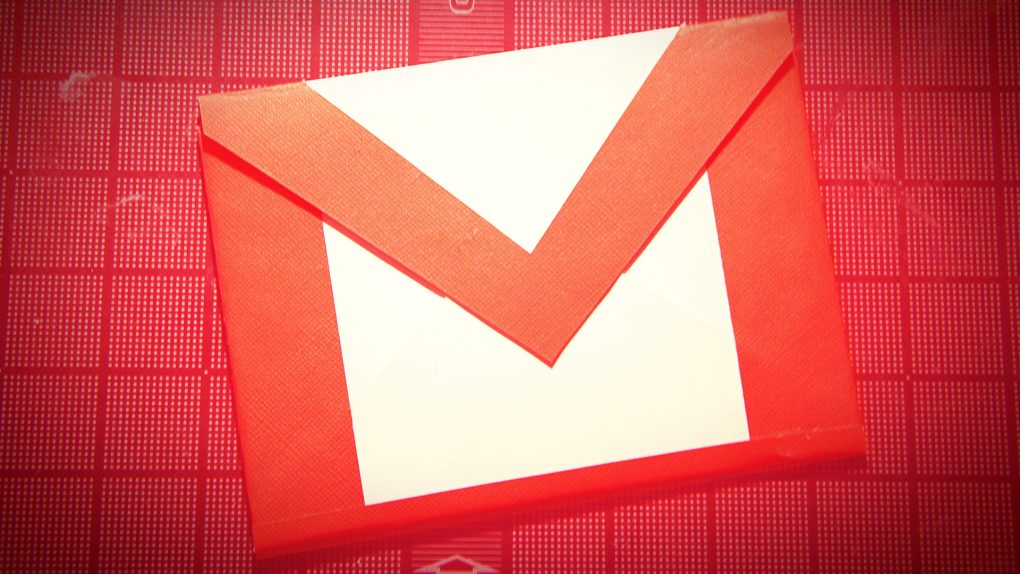If you’ve been using Gmail for a long time, you may think you know every tip and trick in the book. That said, there’s a whole set of incredibly cool Gmail features that you may not know about despite the fact that they’re hidden in plain sight. We’ve picked out the 10 best ones and listed to them below.
DON’T MISS: The iPhone 6s won’t fix the biggest problem with the iPhone 6 (and no one really cares
Accessing these features is incredibly simple: Click on the gear icon in the upper right-hand corner of your Gmail window and click on Settings. Once in Settings, click on the Labs tab and you’ll see a list of experimental Gmail features that you’re free to enable or disable at will (all these settings are disabled by default). You’ll also want to make sure you click Save Changes at the bottom of the window to make sure your desired changes are implemented.
With that out of the way, here are the 10 coolest ones.
- Authentication icon for verified senders: This is a smart way to defend yourself against phishing attacks. When enabled, this feature will display a special Key icon next to emails from websites such as eBay, Amazon and PayPal that phishers often try to use to obtain users’ passwords and credit card information. If you don’t see the Key icon from an email purportedly from eBay, then it’s not actually from eBay and is likely a scam.
- Canned Responses: If you find yourself saying the same thing over and over again in your emails — such as “Thank you but I’m not interested” messages to PR people — you can set up Canned Responses that will let you send a common reply with just one click.
- Google Calendar gadget: As you might expect, enabling this option creates a box on the left-hand column of Gmail that displays your Google Calendar information. This is an essential feature for people who use Gmail professionally.
- Google Maps previews in mail: If someone has sent you an email featuring an address, this feature will automatically generate a preview of that addresses location on Google Maps.
- Mark as Read Button: For people who want to have messages un-highlighted in their inboxes without either reading them or deleting them, the Mark as Read Button is there to make your wish come true.
- Preview Pane: This is a clever feature that’s ripped right from Microsoft’s classic Outlook format that lets you read previews of emails while at the same time keeping all your email conversations in view. This means you can get the gist of an email without having to fully open it and without having to block out all your other messages from view.
- Quick Links: Have you lost track of the email that contains your flight itinerary or directions to a party? Don’t worry, the Quick Links feature makes them easy to find by adding a box in the left-hand column “that gives you 1-click access to any bookmarkable URL in Gmail.”
- Right-side chat: This delightfully simple feature unclutters the left-hand side of your inbox by shifting the chat window over to the right-hand side.
- Undo send: This is a feature we’ve highlighted before and it gives you the option to retract a message that you’ve just sent so you don’t do something that you regret. If you’re the sort of person who writes emails hastily and emotionally, this is a must-have feature for you.