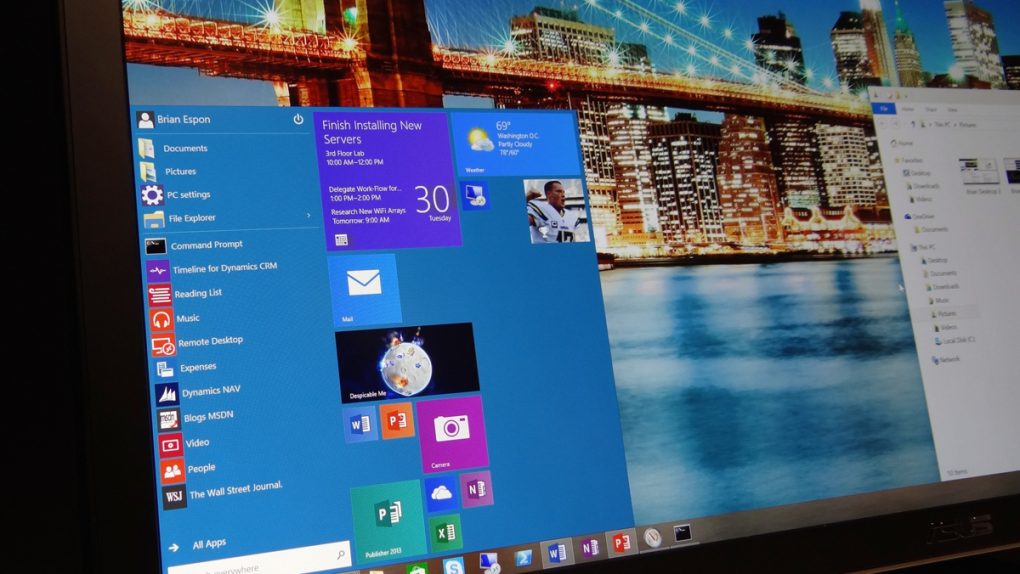Ladies and gentlemen, the wait is over — Windows 10 is finally here. Microsoft on Wednesday began the long, long process of trying to make the world forget all about the disaster that was Windows 8. By all accounts, the company has done a good job so far, not just by skipping 9 and jumping right to 10 for the software’s name, but also by creating a new operating system that actually seems like it was designed to run on a laptop or desktop, rather than just a tablet.
While July 29th marks the start of the Windows 10 rollout, there’s no guarantee that you’ll get the new software today — or even this week — if you sit around and wait for Microsoft’s updater. If you want to be a bit proactive, however, you can download and install the update right now.
MORE COVERAGE: Windows 10: The first 5 things you need to do immediately after you install it
Tech bloggers have been tripping over themselves to sing Windows 10 praise. It could just be excitement to finally be rid of Windows 8, which is by far the worst desktop operating system Microsoft has released in several generations. Or, perhaps Windows 10 really is that good.
Whatever the case, it’s finally time for the public to get its hands on Microsoft’s release version of Windows 10.
Users running a recent version of Windows have no doubt already seen Microsoft’s automatic Window 10 update tool. You know, that icon that popped up in your taskbar to pester you constantly about updating? Right, that’s the one.
Registering with that tool enters users into a queue to download and install the update, but there’s no telling how many other people are in front of yours or how long it will be before you get the update. If you don’t feel like waiting and want to take matters into your own hands, it’s actually pretty simple to skip the queue and install the update right now.
First, you’ll need to download the Windows 10 installation file as an ISO image; before you do, make sure you have a blank DVD and a DVD burner, or a USB flash drive with at least 4GB of free space on hand. Now, simply visit this page on Microsoft’s website and select the Windows 10 edition you’d like to download. Note that each installation file includes everything you need to install either the Home or Pro version of Windows 10.
Before you install the update, you’ll need to check to see if your PC can run Windows 10.
Next, you’ll be asked to pick a language for your Windows 10 installation. After that, you’ll get download links for both a 32-bit and a 64-bit version of Windows 10. Make sure you download the proper build.
Once your download is complete, Windows will walk you through the process of burning a Windows 10 installation DVD or writing the installer to a USB flash drive, whichever method you chose. After that, you’ll install Windows 10 from the new media you created. Just make sure you backup all of your data first — you shouldn’t lose anything during the upgrade process, but you can never be too safe.
One final note: remember that the upgrade to Windows 10 is completely free if you’re currently running Windows 7, Windows 8 or Windows 8.1. If you have an older version of Microsoft’s Windows platform, you’ll need to buy a Windows 10 license.
FROM EARLIER: 5 awful Windows 8 problems that are fixed in Windows 10