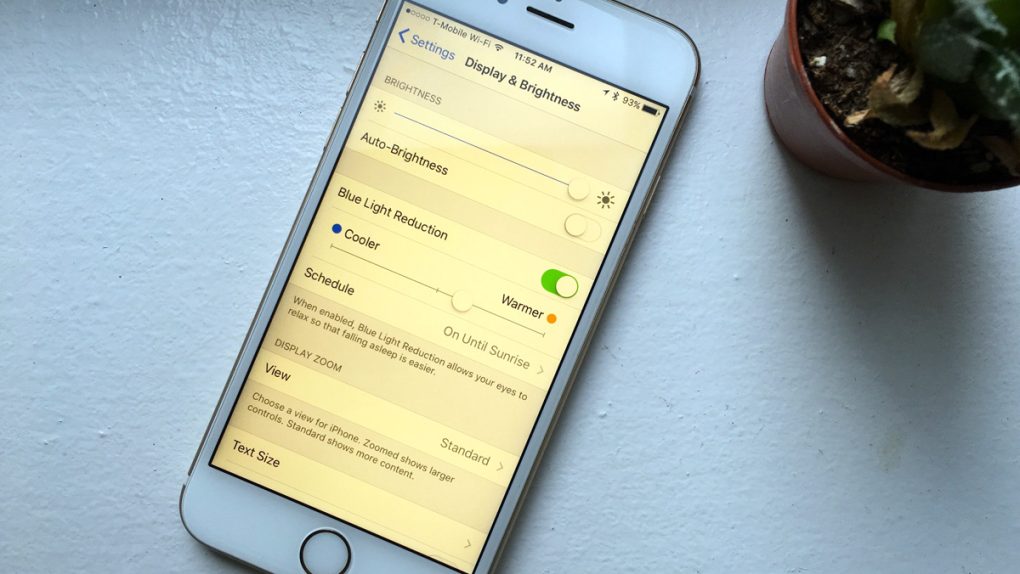Apple released its big iOS 9.3 update on Monday and if you haven’t already upgraded your iPhone or iPad, you need to get on it right away because this is a terrific update. It’s not the enormous leap we’re expecting in iOS 10, but it’s still packed with nifty new features and important security updates. We told you about all of iOS 9.3’s best new features in an earlier post, and you should definitely check it out if you’re still exploring the new software.
There’s one new feature for the iPhone and iPad that’s particularly cool, but some people are having trouble getting it to work properly. Don’t worry, we’ll tell you exactly how to fix it in this post.
UP NEXT: The 5 best things about Apple’s new iPhone SE – and the 2 worst things
If there’s one new feature in iOS 9.3 that has been talked about far more than any other, it’s Night Shift. The new option adjusts the warmth of your iPhone or iPad screen to remove much of the blue light it emits. Since people use their iOS devices so much at night, the theory is that this will help reduce eye strain and improve sleep quality.
Since you’ve been reading about Night Shift over the past few weeks, you might have noticed something odd when you finally upgraded your device. While much of the early coverage noted that you can set Night Shift to automatically be enabled each night at sundown and disabled at sunrise, you might not see those options on the Night Shift settings page.
Don’t worry, it’s an easy fix:
- Open the Settings app and go to Privacy
- Tap Location Services, then scroll down and tap System Services
- Toggle Setting Time Zone to the on position
You’re done. Now if you go back to Settings > Display & Brightness and tap Night Shift, you’ll see sunset to sunrise as one of the schedule options. If you don’t see it at first, hold the power and home buttons simultaneously until your phone resets and you should be good to go.