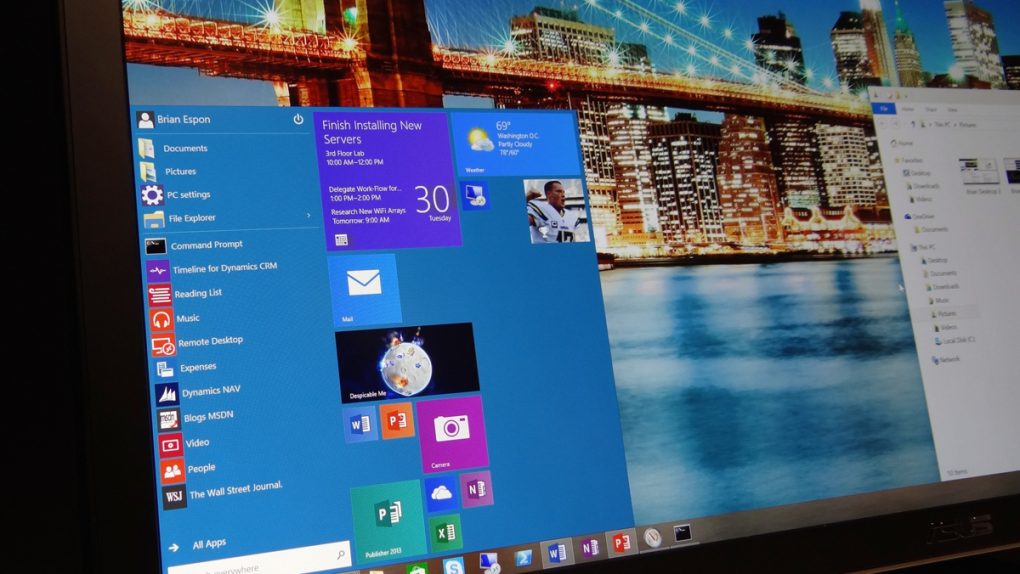Having some problems with Windows 10? Task Manager might be your best friend. ZDNet’s Ed Bott has put together a terrific guide for troubleshooting and fixing Windows 10’s most common problems and it seems Task Manager is the key to solving two of the biggest ones.
MORE WINDOWS 10 TIPS: 6 free tools that stop Windows 10 from spying on everything you do
First, if you’re finding that Windows 10’s Start menu and taskbar have become unresponsive, you should open up Task Manager by pressing Control+Shift+Escape. From there, you should find Windows Explorer and tell Windows 10 to restart it — typically, an unresponsive Start menu in Windows 10 is tied directly to Explorer.exe and rebooting it will fix the problem.
The second important Task Manager feature involves using it to diagnose unexpectedly slow performance. If your computer is running slowly for no apparent reason, open up Task Manager again and click on the Performance tab. From there you’ll be able to look at the Resource Monitor and figure out exactly which programs are gobbling up your CPU, RAM and other resources.
These are just a couple of fixes to common Windows 10 problems that Bott mentions in his piece. To learn about the rest, be sure to read his whole article here.