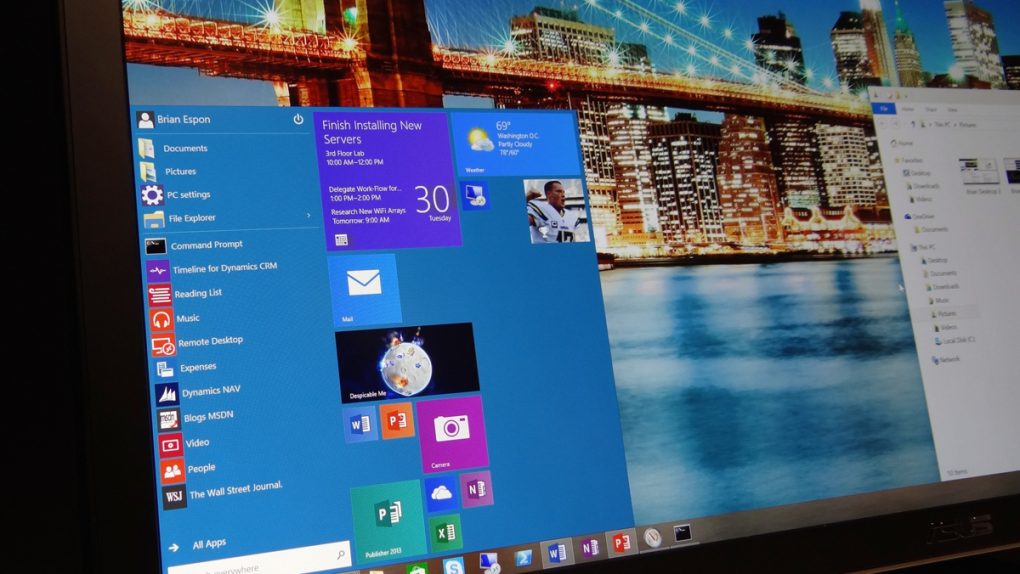The verdict is in: people love Windows 10. Microsoft’s new operating system has been a hit with the tech press and users alike, with millions of people around the world singing the new software praise. Yes, anything is better than Windows 8, but Windows 10 isn’t just “better than Windows 8,” it really is a terrific piece of software that dials back Microsoft’s earlier missteps and encourages productivity.
Of course, nothing is perfect and Windows 10 has a few issues. Beyond the bugs — here are some common Windows 10 problems and how to fix them — Microsoft’s Windows 10 software has some features that can certainly be considered an invasion of privacy, and they’re enabled by default. We told you how to opt out of several of Windows 10’s spying features in an earlier article, but now there’s a new free program that can do almost all of the heavy lifting for you.
MUST READ: Windows 10: The first 5 things you need to do immediately after you install it
In our earlier article, we explained that Windows 10 includes a number of settings that track usage in different ways. We also shared an except from Microsoft’s Windows 10 privacy statement that is more than a little disconcerting.
Here’s that excerpt again:
Finally, we will access, disclose and preserve personal data, including your content (such as the content of your emails, other private communications or files in private folders), when we have a good faith belief that doing so is necessary to: 1.comply with applicable law or respond to valid legal process, including from law enforcement or other government agencies; 2.protect our customers, for example to prevent spam or attempts to defraud users of the services, or to help prevent the loss of life or serious injury of anyone; 3.operate and maintain the security of our services, including to prevent or stop an attack on our computer systems or networks; or 4.protect the rights or property of Microsoft, including enforcing the terms governing the use of the services – however, if we receive information indicating that someone is using our services to traffic in stolen intellectual or physical property of Microsoft, we will not inspect a customer’s private content ourselves, but we may refer the matter to law enforcement.
Whether or not you might be considered a “privacy nut,” this should alarm you at least a little. Windows 10 opts you into a number of iffy tracking features by default, and it’s up to you to go in and opt out.
Our earlier coverage discussed a few key settings and how to manually opt out, thus preventing much of the tracking that Microsoft has enabled in Windows 10. That’s just the tip of the iceberg, though — there are a number of other things users concerned with privacy will want to address.
Enter DoNotSpy10, a new free app from German developer pXc-coding. Moving beyond the key settings we discussed earlier, this app creates a centralized interface where users can quickly and easily adjust settings related to 37 different features that have a direct impact on security and privacy. This means that instead of combing through a dozen different settings screens in Windows 10, users can adjust all of their privacy and security settings in one place.
Here’s a full list of the settings DoNotSpy10 can currently configure:
- Disable telemetry
- Disable Biometrics
- Disable handwriting data disclosure
- Disable handwriting Error Reporting
- Disable Application Telemetry
- Disable Inventory Collector
- Disable Steps Recorder
- Disable lock screen camera settings
- Deactivate and reset Cortana
- Disable localization
- Disable sensors
- Disable Web search
- Disable Windows Media DRM Internet access
- Activate postponing upgrades
- Disable app notifications
- Disable Password button ads
- Stopping and resetting the advertising ID
- Disable SmartScreen filter for URLs
- Disable sending write information
- Disable access to language list
- Disable app access to localization
- Disable app access to camera
- Disable app access to microphone
- Disable acquaintance
- Disable app access to user accounts info
- Disable app access to calendar
- Disable app access to messages
- Disable app access to wireless connections
- Disable app access to Uncoupled devices
- Disable prompts Feedback
- Disabling Windows Update distribution
- Disable Windows Update for other products
- Disable WiFi Sense
- Disable Windows Defender
- Disable automatic Windows Updates
- Deactivate OneDrive
- Disable Automatic Driver Updates
Now, we should note that there are still a few steps from our earlier article that DoNotSpy10 doesn’t cover. Namely, you’ll still need to go online to Microsoft’s site and opt out of the company’s invasive advertising tracking features. For complete instructions on how to do that, be sure to visit our earlier article.
To download and install DoNotSpy10 for free, follow the link below in our source section.
UPDATE: It should be noted that DoNotSpy10 is ad-supported, and it includes OpenCandy software that displays ads in other programs. More information can be found on the OpenCandy website.