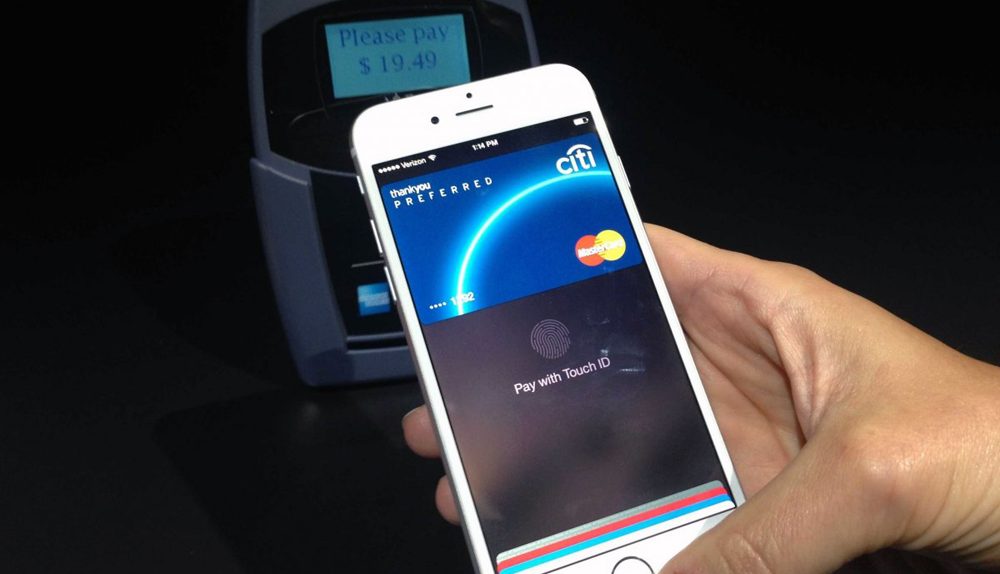By all accounts, Apple Pay has been a huge success for Apple. Despite some initial controversy surrounding the retailers that wouldn’t accept the payment service, Apple has continued to add partners on a relatively consistent basis following launch, giving more and more users a chance to try it out.
One of the strengths of the service is the security it provides, but what happens if your iPhone 6 gets stolen?
FROM EARLIER: Apple Pay is finally doing what other NFC mobile payment solutions couldn’t
9to5Mac has put together a guide for remotely removing credit cards from your Apple Pay account just in case you find yourself in this very situation.
- Jump on the nearest computer and log in with your Apple ID on iCloud.com
- Go to the ‘Settings’ menu and click on your phone (which should have an Apple Pay symbol next to it)
- In this menu, you should see your credit card information
- A blue link that reads ‘Remove…’ will appear below the credit card number
- Click it to deactivate the card from your Apple Pay account
Once you’ve recovered or replaced your phone, you can always add the credit card back to your account. Be sure to check out 9to5Mac’s guide in the source link below for a visual walkthrough of each step.